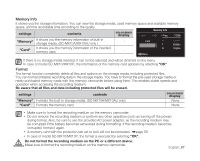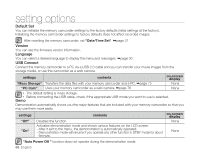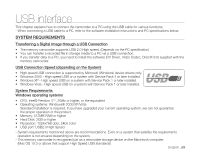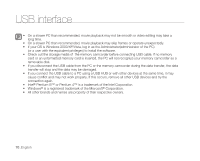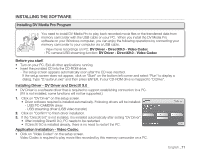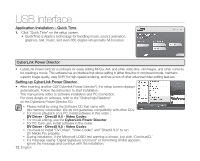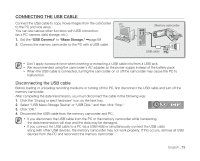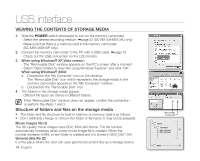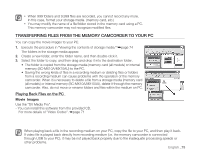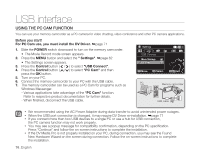Samsung SC-MX10A User Manual (ENGLISH) - Page 84
Application Installation - Quick Time, Setting up CyberLink Power Director, CyberLink Power Director - drivers
 |
View all Samsung SC-MX10A manuals
Add to My Manuals
Save this manual to your list of manuals |
Page 84 highlights
USB interface Application Installation - Quick Time 1. Click "Quick Time" on the setup screen. • QuickTime is Apple's technology for handling movie, sound, animation, graphics, text, music, and even 360-degree virtual reality (VR) scenes. CyberLink Power Director • CyberLink Power Director is software for easily editing MPEG, AVI, and other video files, still images, and other contents for creating a movie. This software has an interface that allows editing in either time line or storyboard mode, maintains superior image quality, uses SVRT for high-speed rendering, and has a host of other advanced video editing features. Setting up CyberLink Power Director • After inserting another CD("Cyberlink Power Director"), the setup screen displays automatically. Follow the instruction to start installation. This manual only refers to software installation and PC connection. For more details on software, refer to the "Online help/Readme" on the CyberLink Power Director CD. • Please install by using the Software CD that came with this memory camcorder. We do not guarantee compatibility with other CDs. • For movie playback on a PC, install software in this order : DV Driver - DirectX 9.0 - Video Codec • For movie editing, use the CyberLink Power Director. • For PC Cam use, install software in this order: DV Driver - DirectX 9.0 - Video Codec • You have to install "DV Driver", "Video Codec" and "DirectX 9.0" to run DV Media Pro properly. • During installation, if the Microsoft LOGO test warning is shown, just click 'Continue(C).' • If a message saying "Digital Signature not found" or something similar appears, ignore the message and continue with the installation. 72_English