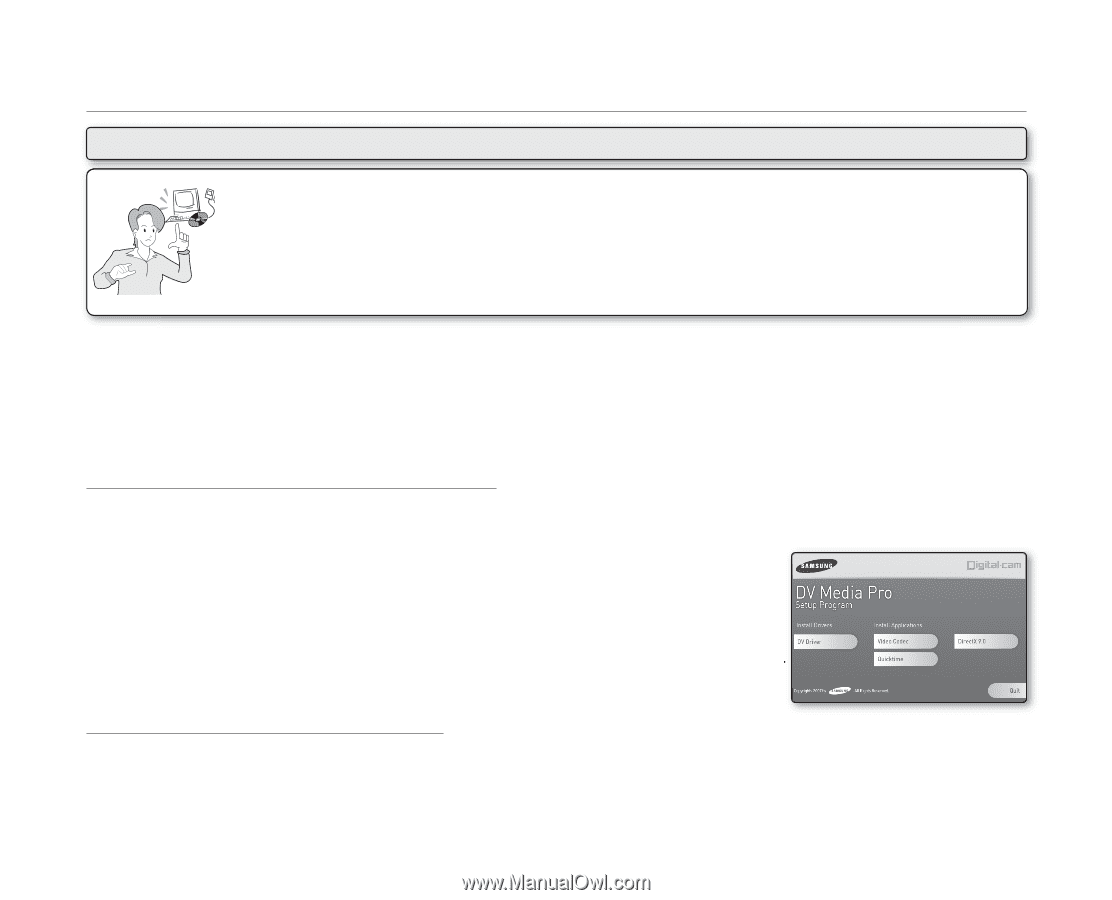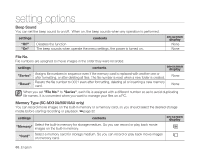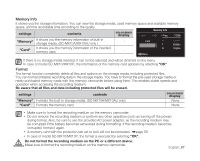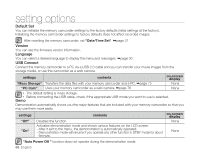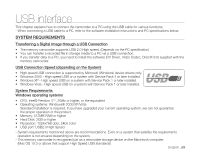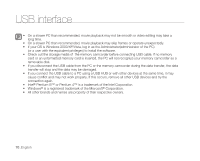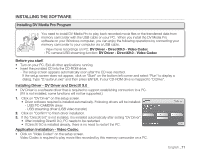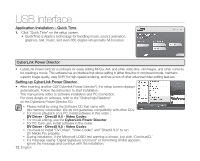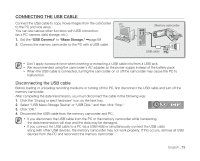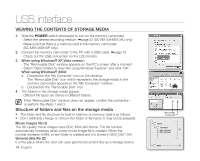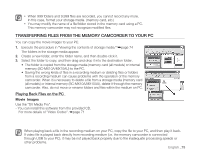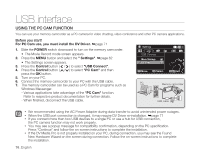Samsung SC-MX10A User Manual (ENGLISH) - Page 83
INSTALLING THE SOFTWARE, Before you start, Installing Driver - DV Driver and DirectX 9.0 - driver windows 7
 |
View all Samsung SC-MX10A manuals
Add to My Manuals
Save this manual to your list of manuals |
Page 83 highlights
INSTALLING THE SOFTWARE Installing DV Media Pro Program You need to install DV Media Pro to play back recorded movie files or the transferred data from memory camcorder with the USB cable on your PC. When you install the DV Media Pro software on your Windows computer, you can enjoy the following operations by connecting your memory camcorder to your computer via a USB cable. - View movie recordings on PC: DV Driver - DirectX9.0 - Video Codec - PC camera/USB streaming function: DV Driver - DirectX9.0 - Video Codec Before you start! • Turn on your PC. Exit all other applications running. • Insert the provided CD into the CD-ROM drive. - The setup screen appears automatically soon after the CD was inserted. If the setup screen does not appear, click on "Start" on the bottom left corner and select "Run" to display a dialog. Type "D:\autorun.exe" and then press ENTER, if your CD-ROM drive is mapped to "D:Drive". Installing Driver - DV Driver and DirectX 9.0 • DV Driver is a software driver that is required to support establishing connection to a PC. (If it is not installed, some functions will not be supported.) 1. Click on "DV Driver" on the setup screen. • Driver software required is installed automatically. Following drivers will be installed: - USB PC-CAMERA driver - USB streaming driver (USB video transfer) 2. Click on "Confirm" to finish driver installation. 3. If the "DirectX 9.0" is not installed, it is installed automatically after setting "DV Driver". • After installing DirectX 9.0, PC needs to be restarted. • If DirectX 9.0 is installed already, there is no need to restart the PC. Application Installation - Video Codec • Click on "Video Codec" on the setup screen. Video Codec is required to play movie files recorded by this memory camcorder on a PC. English _71