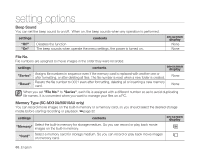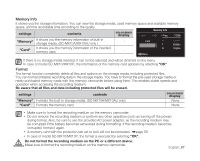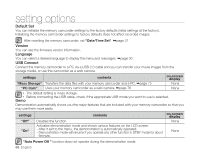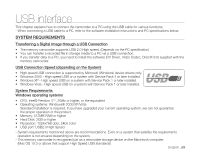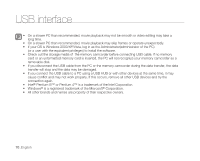Samsung SC-MX10A User Manual (ENGLISH) - Page 77
LCD Brightness, LCD Color, Auto Power Off, Control, settings, contents, on-screen, display, 5 Min
 |
View all Samsung SC-MX10A manuals
Add to My Manuals
Save this manual to your list of manuals |
Page 77 highlights
LCD Brightness • You can adjust the brightness of the LCD screen to compensate for ambient lighting conditions. • Moving the Control button up will brighten the screen whereas moving it down will darken the screen. • A brighter LCD screen setting consumes more battery power. • Adjust the LCD brightness when the ambient lighting is too bright and the monitor is hard to see. • LCD Brightness does not affect the brightness of images to be stored. • You can adjust the LCD Brightness from 0% to 100%. LCD Color • You can adjust the LCD color from 0% to 100%. • When you set color range, the higher the figures the brighter the LCD monitor will be. Settings 120 MIN LCD Brightness 40% Move Adjust MENU Exit Settings 120 MIN LCD Color 50% Auto Power Off To save battery power, you can set the "Auto Power Off" function which turns off the memory camcorder if there is no operation for a certain period of time. Move Adjust MENU Exit settings "Off" "5 Min" contents Cancels the "Auto Power Off" function. The memory camcorder automatically turns off when there is no operation for 5 min. on-screen display None None • The "Auto Power Off" will not function when you connect the AC power adapter to the memory camcorder. The "Auto Power Off" functions when the battery pack is the only power source. • If you connect the camcorder to the USB device (PC, etc.) through USB cable, the "Auto Power Off" will not function. English_65