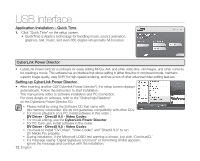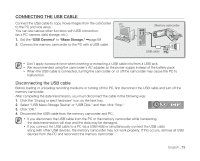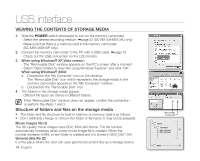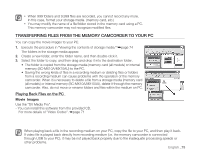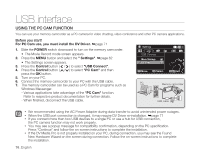Samsung SC-MX10A User Manual (ENGLISH) - Page 89
connection, VIEWING ON TV SCREEN - ntsc
 |
View all Samsung SC-MX10A manuals
Add to My Manuals
Save this manual to your list of manuals |
Page 89 highlights
connection You can view the recorded movies on a large screen by connecting the memory camcorder to a TV. VIEWING ON TV SCREEN To playback your recordings, the television must be NTSC compatible. ➥ page 80 Connecting to a TV Use the provided multi-AV cable to connect the memory camcorder to a TV as follows: 1. Connect the end of the Multi AV cable with the single plug to the AV jack of the camcorder. 2. Connect the other end with S-Video or Video (yellow) and left(white)/ right(red) audio cables to the TV. Memory Camcorder Signal flow Normal TV S-VIDEO INPUT VIDEO L-AUDIO-R • Before connecting, make sure that the volume on TV Multi-AV cable is turned down: forgetting this may cause feedback from the TV speakers. • Carefully connect the input and output cables to the If your TV has an S-VIDEO input jack, use the S-Video plug for a clearer picture. corresponding connections on the device the memory camcorder is being used with. Viewing on TV Screen Stereo TV with S-VIDEO Jack S-VIDE O AUDIO VIDEO Stereo TV AUDIO VIDEO Mono TV AUDIO VIDEO R L R L 1. Turn on the TV and set the input selector to the Input connection the memory camcorder is connected to. This is often referred to as "line". Y R W White Red R W Y Yellow R W Yellow Y - Refer to the TV instruction manual for how to switch the TV input. Red White White 2. Turn the memory camcorder on. - Slide the POWER switch downward and press the MODE button to set Player ( ). ➥ page 21 - The image from the memory camcorder will appear on the TV screen. - You can also monitor the image on the LCD screen of the memory camcorder. Y R W B G 3. Perform playback. You can perform playback, recording or make settings in the menu while viewing on your TV screen. • When a copy-protected movie is played back, no image will appear on TV screen. • Information that the memory camcorder is recording will appear on the TV screen: You can also display only part of information or switch off the display. Refer to " TURNING THE SCREEN INDICATORS ON/OFF ( ) " on page 25, and press the button to switch the display status. English_77