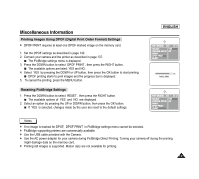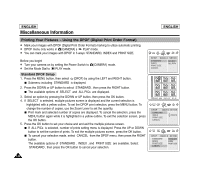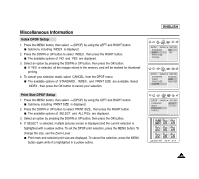Samsung SCD6040 User Manual (user Manual) (ver.1.0) (English) - Page 142
Selecting Images
 |
View all Samsung SCD6040 manuals
Add to My Manuals
Save this manual to your list of manuals |
Page 142 highlights
ENGLISH Miscellaneous Information Selecting Images ✤ To select images, select SELECT menu. 1. In the PictBridge settings menu, press the DOWN button to select SELECT . 2. Press the RIGHT button. The available options are listed: ONE PIC and ALL PICs. 3. Select an option using the DOWN or UP button, then press the OK button. If ONE PIC is selected, number of prints setting menu is displayed on top of the current image. To change the number of prints, press the UP or DOWN button. To find another picture, press the LEFT or RIGHT button. If ALL PICs is selected, number of prints setting menu is displayed on the multiple picture screen. To change the number of prints, press the UP or DOWN button. 4. Press the OK button to confirm the number of prints and exit the multiple pictures screen. It will return to the PictBridge settings screen. Notes ✤ The actual setup menu screen may differ from above instructions depending on the PictBridge printer s manufacturer. Refer to the printer s documentation for further details. ✤ Unsupported menu items are displayed on the LCD monitor as deactivated. 138