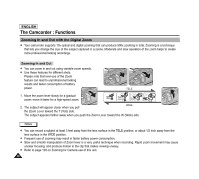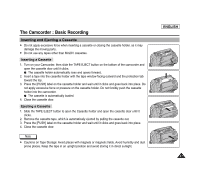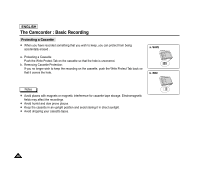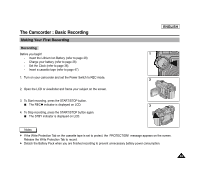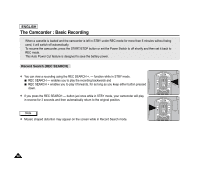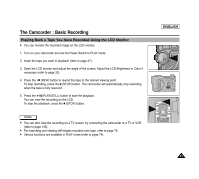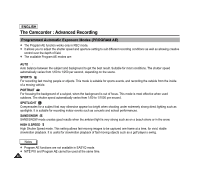Samsung SCD6040 User Manual (user Manual) (ver.1.0) (English) - Page 55
Playing Back a Tape You Have Recorded Using the LCD Monitor
 |
View all Samsung SCD6040 manuals
Add to My Manuals
Save this manual to your list of manuals |
Page 55 highlights
The Camcorder : Basic Recording Playing Back a Tape You Have Recorded Using the LCD Monitor ✤ You can monitor the recorded image on the LCD monitor. 1. Turn on your camcorder and set the Power Switch to PLAY mode. 2. Insert the tape you want to playback (refer to page 47). 3. Open the LCD monitor and adjust the angle of the screen. Adjust the LCD Brightness or Color if necessary (refer to page 33). 4. Press the (REW) button to rewind the tape to the desired viewing point. To stop rewinding, press the ■ (STOP) button. The camcorder will automatically stop rewinding when the tape is fully rewound. 5. Press the (PLAY/STILL) button to start the playback. You can view the recording on the LCD. To stop the playback, press the ■ (STOP) button. Notes ✤ You can also view the recording on a TV screen, by connecting the camcorder to a TV or VCR (refer to page 145). ✤ For searching and viewing still images recorded onto tape, refer to page 76. ✤ Various functions are available in PLAY mode (refer to page 74). ENGLISH 51