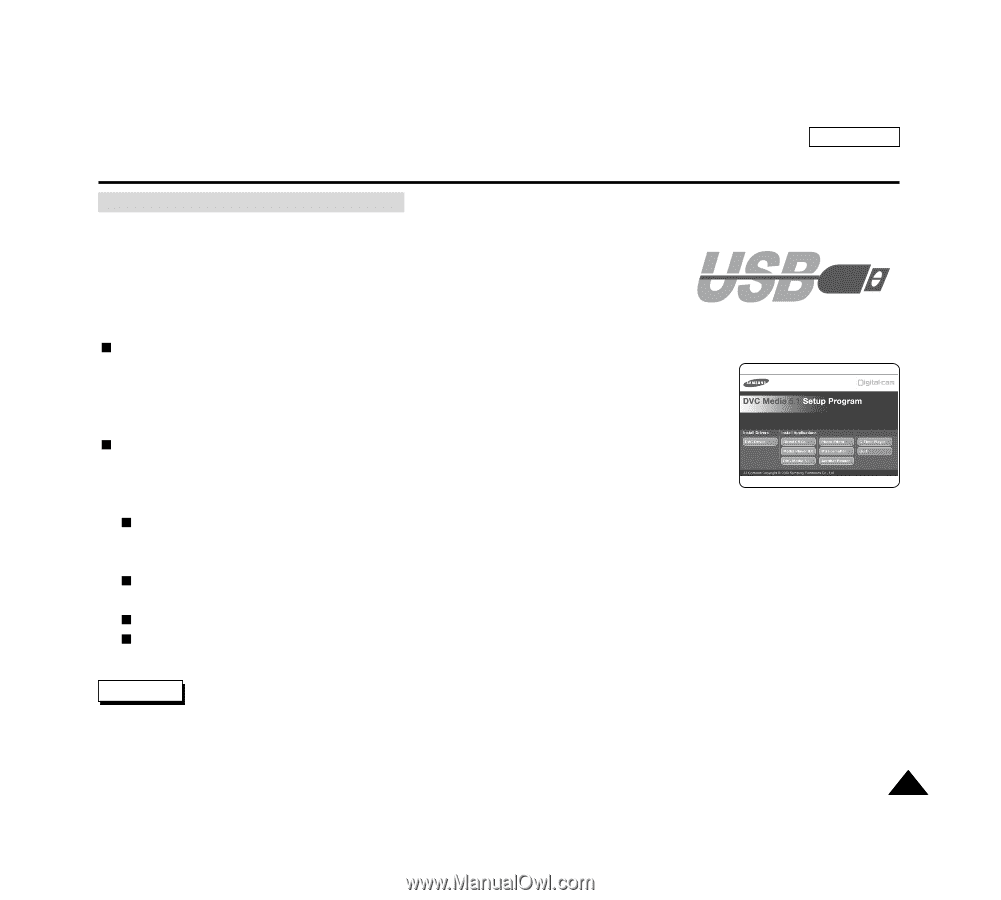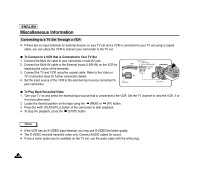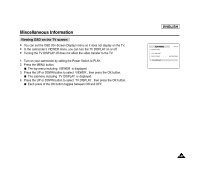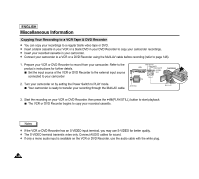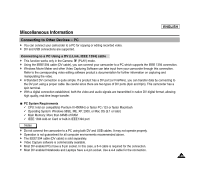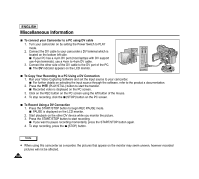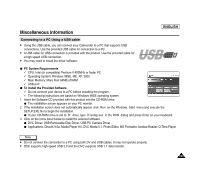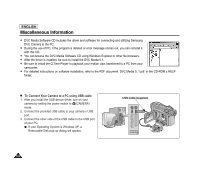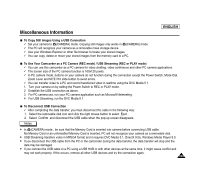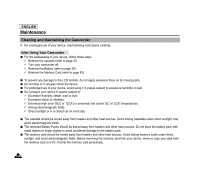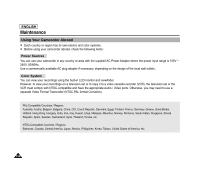Samsung SCD6040 User Manual (user Manual) (ver.1.0) (English) - Page 155
PC System Requirements, To Install the Provided Software - driver
 |
View all Samsung SCD6040 manuals
Add to My Manuals
Save this manual to your list of manuals |
Page 155 highlights
Miscellaneous Information Connecting to a PC Using a USB cable ✤ Using the USB cable, you can connect your Camcorder to a PC that supports USB connections. Use the provided USB cable for connection to a PC. ✤ A USB cable for USB connection is provided with the product. Use the provided cable for a high speed USB connection. ✤ You may need to install the driver software. ENGLISH PC System Requirements ✓ CPU: Intel (or compatible) Pentium II 400MHz or faster PC ✓ Operating System: Windows 98SE, ME, XP, 2000 ✓ Main Memory: More than 64MB of RAM ✓ USB port To Install the Provided Software ✓ Do not connect your device to a PC before installing the program. ✓ The following instructions are based on Windows 98SE operating system. 1. Insert the Software CD provided with this product into the CD-ROM drive. The installation screen appears on your PC monitor. 2. If the installation screen does not automatically appear, click Run on the Windows Start menu and execute the SETUP.EXE file to begin the installation. If your CD-ROM drive is set to D: drive, type D:\setup.exe in the RUN dialog and press Enter on your keyboard. 3. Click on the icons listed below to install the selected software. DVC Driver: USB Removable Disk Driver, USB PC Camera Driver Applications: DirectX 9.0a, Media Player 9.0, DVC Media 5.1, Photo Editor, MS Formatter, Acrobat Reader, Q.Time Player Note ✤ Do not connect the camcorder to a PC using both DV and USB cables. It may not operate properly. ✤ DSC supports high-speed USB 2.0 and the DVC supports USB 1.1 data transfer. 151