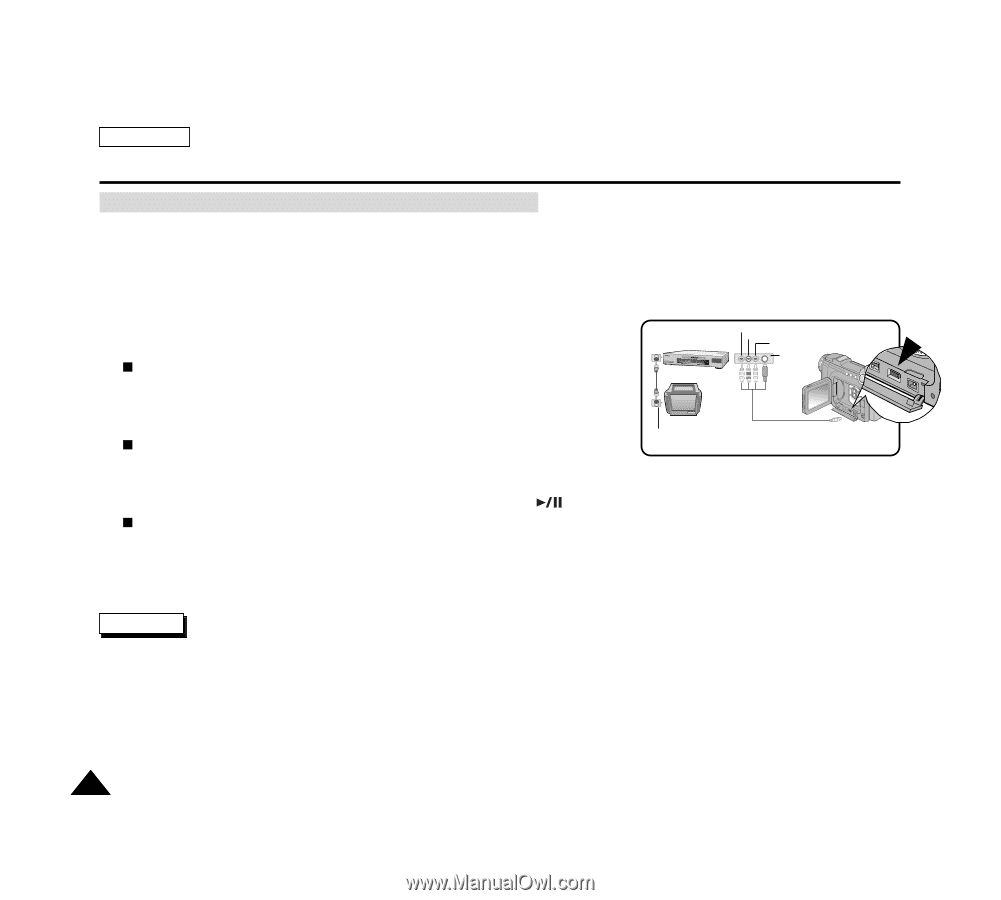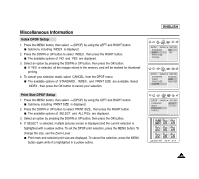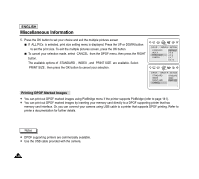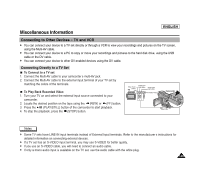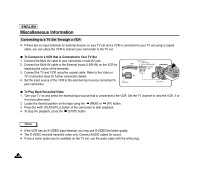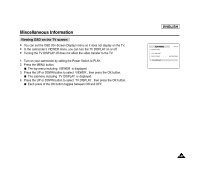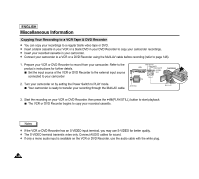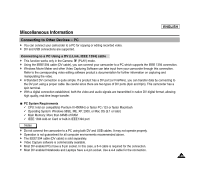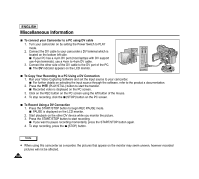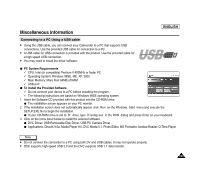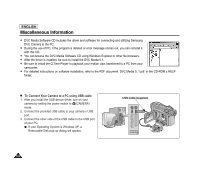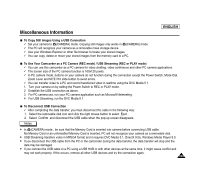Samsung SCD6040 User Manual (user Manual) (ver.1.0) (English) - Page 152
Copying Your Recording to a VCR Tape & DVD Recorder
 |
View all Samsung SCD6040 manuals
Add to My Manuals
Save this manual to your list of manuals |
Page 152 highlights
ENGLISH Miscellaneous Information Copying Your Recording to a VCR Tape & DVD Recorder ✤ You can copy your recordings to a regular blank video tape or DVD. ✤ Insert a blank cassette in your VCR or a blank DVD in your DVD Recorder to copy your camcorder recordings. ✤ Insert your recorded cassette in your camcorder. ✤ Connect your camcorder to a VCR or a DVD Recorder using the Multi-AV cable before recording (refer to page 146). 1. Prepare your VCR or DVD Recorder to record from your camcorder. Refer to the product s instructions for further details. Set the input source of the VCR or DVD Recorder to the external input source connected to your camcorder 2. Turn your camcorder on by setting the Power Switch to PLAY mode. Your camcorder is ready to transfer your recording through the Multi-AV cable. VCR Video input (Y) Audio input (L) Audio input (R) S-VIDEO input CAMCORDER TV ANTENNA MULTI-AV 3. Start the recording on your VCR or DVD Recorder, then press the (PLAY/STILL) button to start playback. The VCR or DVD Recorder begins to copy your recorded cassette. Notes ✤ If the VCR or DVD Recorder has an S-VIDEO input terminal, you may use S-VIDEO for better quality. ✤ The S-VIDEO terminal transmits video only. Connect AUDIO cables for sound. ✤ If only a mono audio input is available on the VCR or DVD Recorder, use the audio cable with the white plug. 148