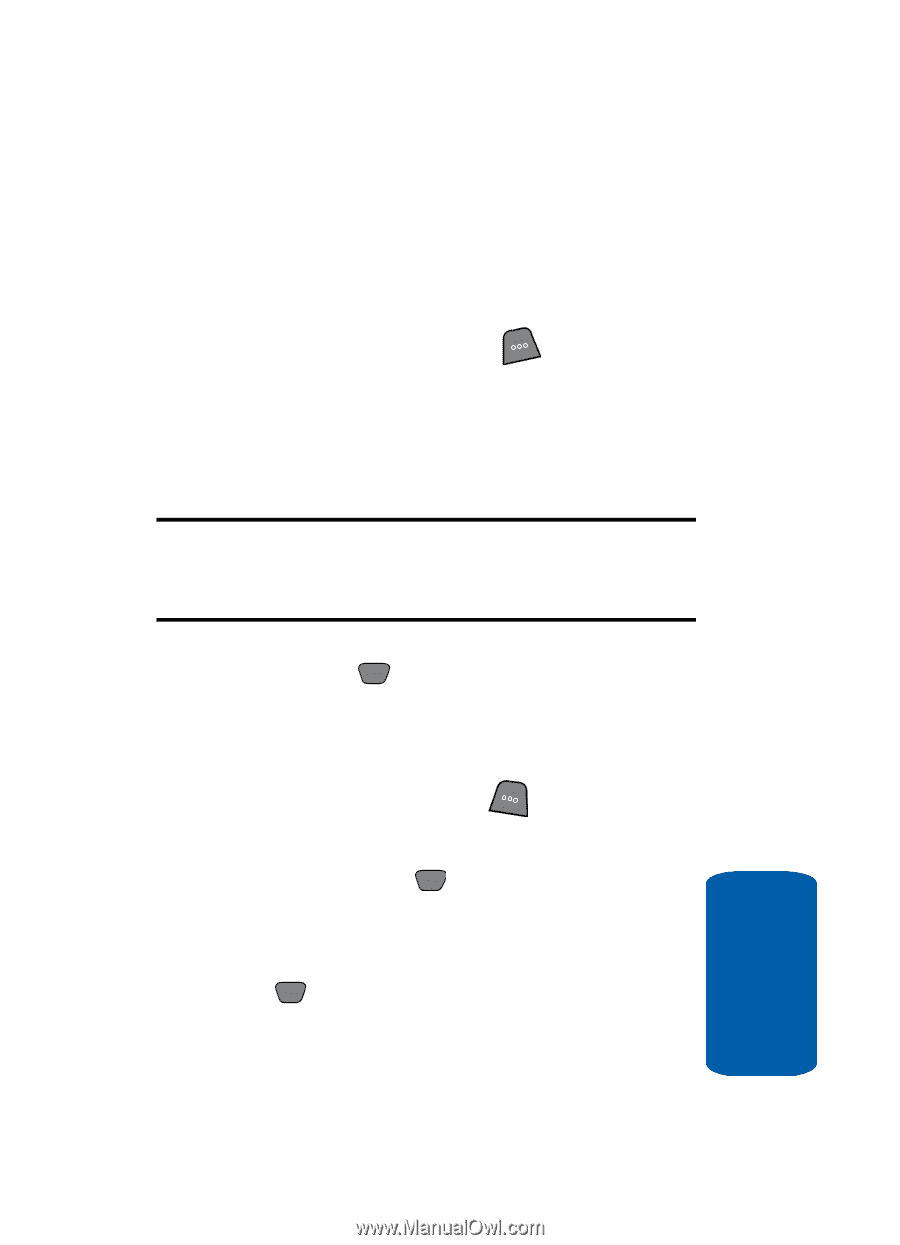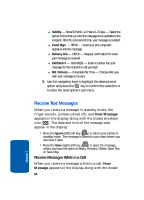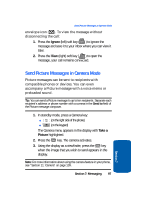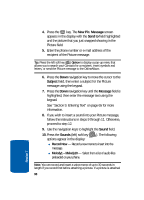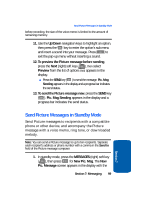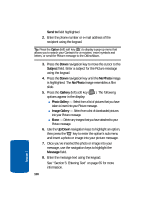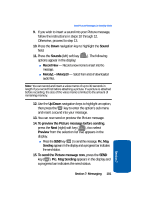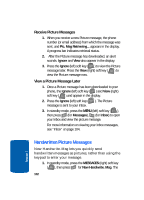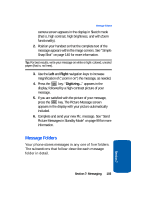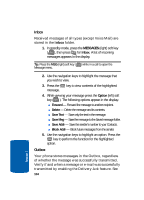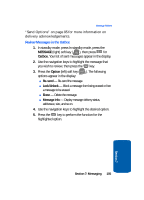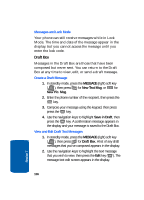Samsung SCH-A850 User Manual (user Manual) (ver.d2) (English) - Page 101
Sound, To preview the Picture message before sending, Preview, To send the Picture message
 |
View all Samsung SCH-A850 manuals
Add to My Manuals
Save this manual to your list of manuals |
Page 101 highlights
Send Picture Messages in Standby Mode 9. If you wish to insert a sound into your Picture message, follow the instructions in steps 10 through 12. Otherwise, proceed to step 13. 10. Press the Down navigation key to highlight the Sound field. 11. Press the Sounds (left) soft key ( ). The following options appear in the display: ⅷ Record New - Record a new memo to insert into the message. ⅷ Melody1 - Melody10 - Select from a list of downloaded audio files. Note: You can record and insert a voice memo of up to 30 seconds in length if you record first before attaching a picture. If a picture is attached before recording, the size of the voice memo is limited to the amount of remaining memory. 12. Use the Up/Down navigation keys to highlight an option, then press the OK key to enter the option's sub menu and insert a sound into your message. 13. You can now send or preview the Picture message. 14. To preview the Picture message before sending, press the Next (right) soft key ( ), then select Preview from the selection list that appears in the display. ⅷ Press the SEND key ( OK ) to send the message. Pic. Msg Sending appears in the display and a progress bar indicates the send status. 15. To send the Picture message now, press the SEND key ( OK ). Pic. Msg Sending appears in the display and a progress bar indicates the send status. Section 7: Messaging 101 Section 7