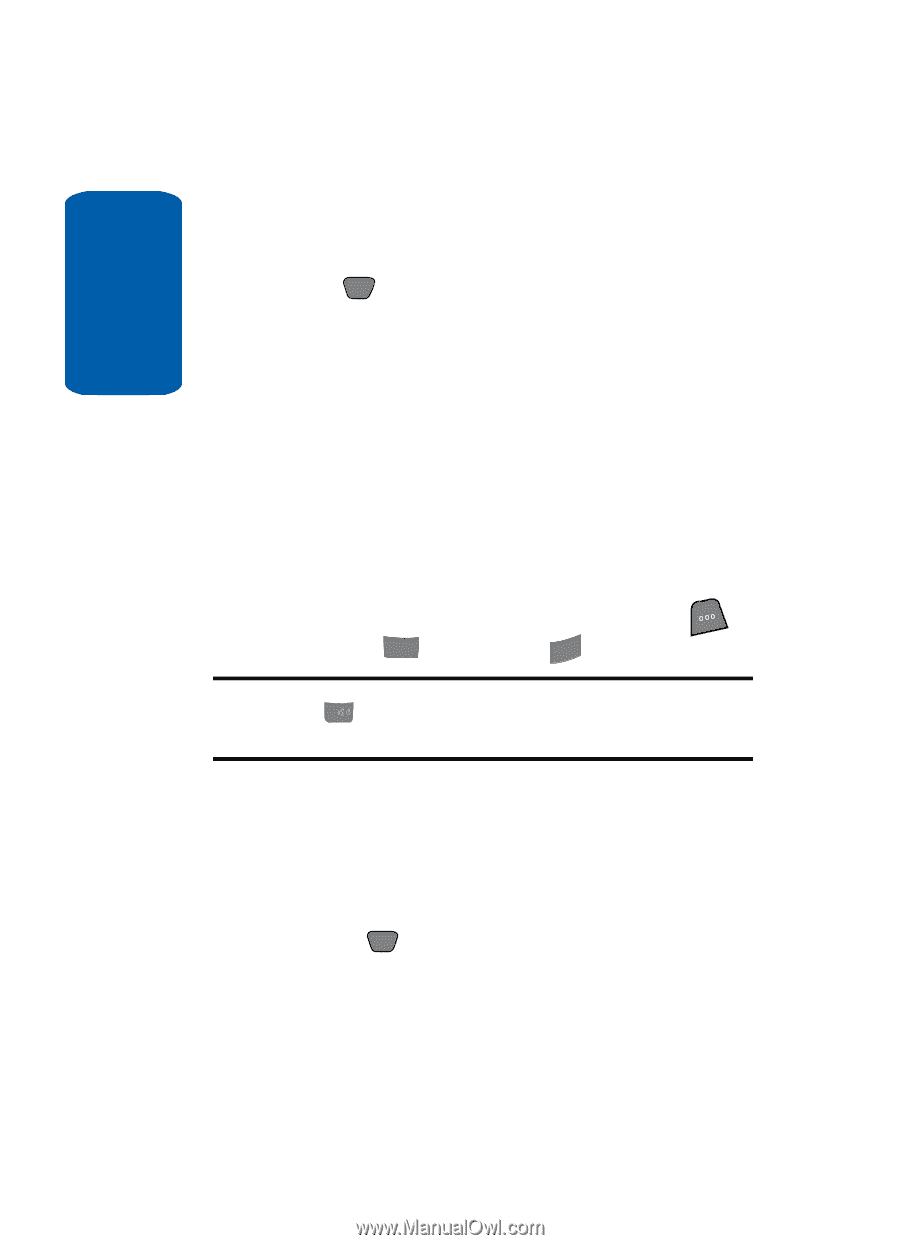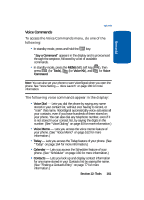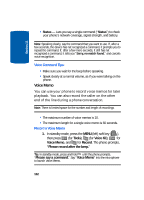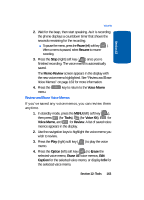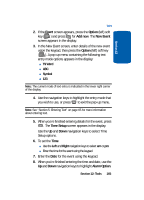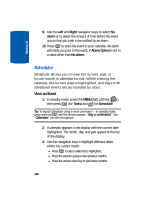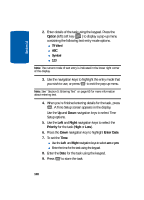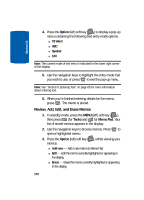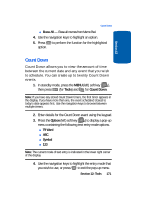Samsung SCH-A850 User Manual (user Manual) (ver.d2) (English) - Page 166
Scheduler, View an Event
 |
View all Samsung SCH-A850 manuals
Add to My Manuals
Save this manual to your list of manuals |
Page 166 highlights
Section 12 9. Use the Left and Right navigation keys to select No alarm or to select the amount of time before the event occurs that you wish to be notified by an alarm. 10. Press OK to store the event in your calendar. An alarm will notify you prior to the event, if Alarm Option is set to a value other than No alarm. Scheduler Scheduler allows you to view the current, past, or future month in calendar format. While viewing the calendar, the current date is highlighted, and days with scheduled events are surrounded by a box. View an Event 1. In standby mode, press the MENU (left) soft key ( ), then press 8 tuv (for Tools) and 3def for Scheduler. Tip: To launch Scheduler using a voice command - In standby mode, press and hold 0 until the phone prompts, "Say a command." Say "Calendar" into the microphone. 2. A calendar appears in the display with the current date highlighted. The month, day, and year appear at the top of the display. 3. Use the navigation keys to highlight different dates within the current month. ⅷ Press OK to open a date that is highlighted. ⅷ Press the volume up key to view previous months. ⅷ Press the volume down key to view future months. 166