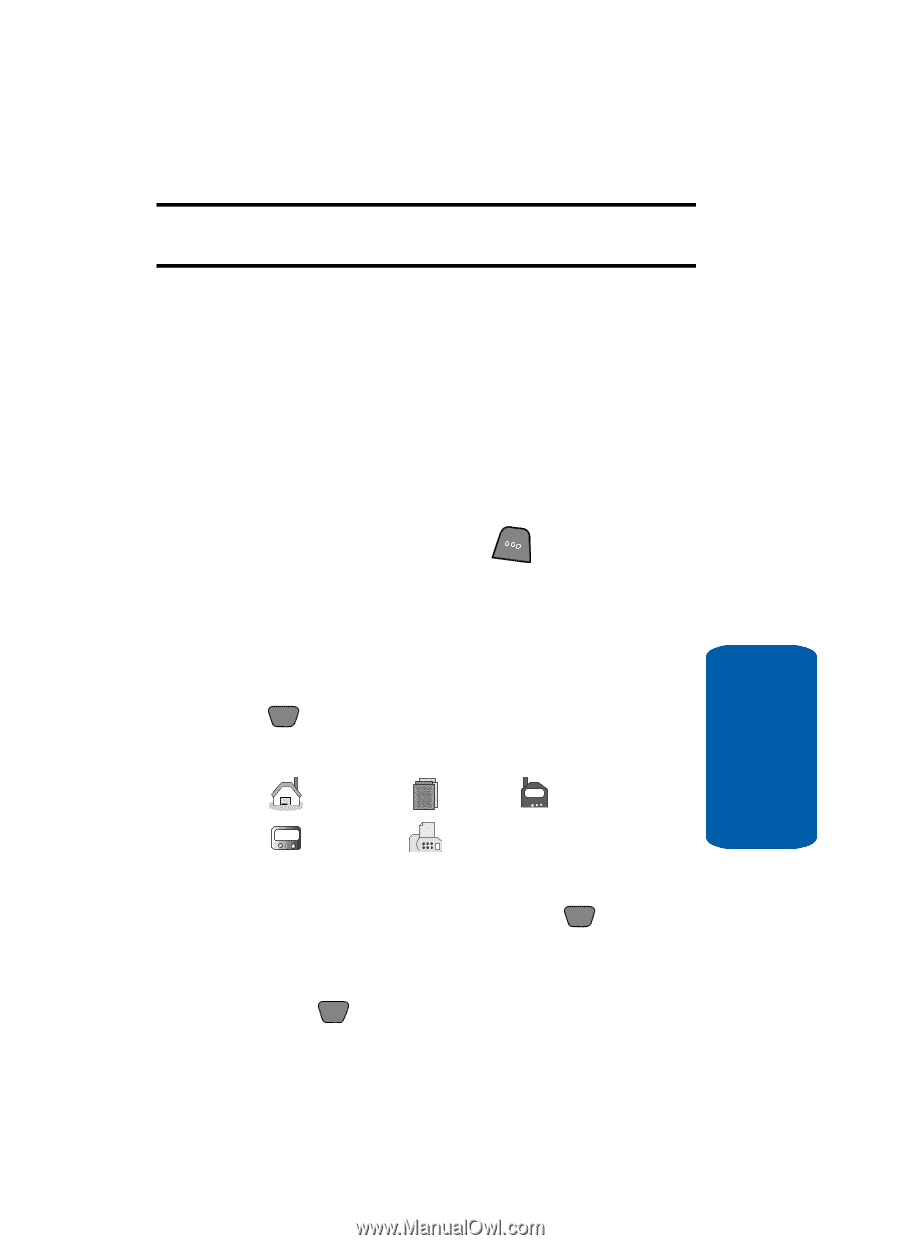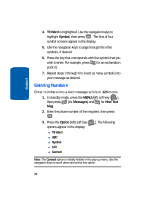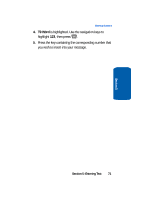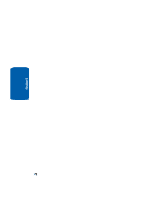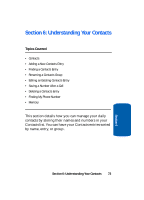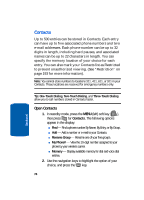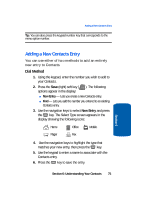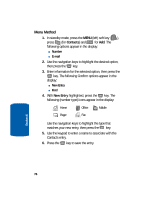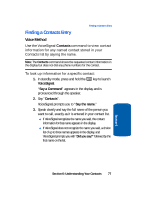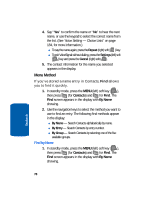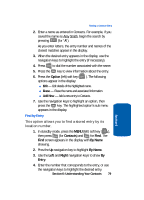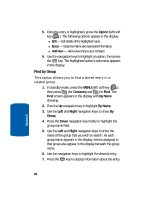Samsung SCH-A850 User Manual (user Manual) (ver.d2) (English) - Page 75
Adding a New Contacts Entry, Dial Method
 |
View all Samsung SCH-A850 manuals
Add to My Manuals
Save this manual to your list of manuals |
Page 75 highlights
Adding a New Contacts Entry Tip: You can also press the keypad number key that corresponds to the menu option number. Adding a New Contacts Entry You can use either of two methods to add an entirely new entry to Contacts. Dial Method 1. Using the keypad, enter the number you wish to add to your Contacts. 2. Press the Save (right) soft key ( ). The following options appear in the display: ⅷ New Entry - Lets you create a new Contacts entry. ⅷ Find - Lets you add the number you entered to an existing Contacts entry. 3. Use the navigation keys to select New Entry and press the OK key. The Select Type screen appears in the display showing the following icons: Home Pager Office Mobile Fax 4. Use the navigation keys to highlight the type that matches your new entry, then press the OK key. 5. Use the keypad to enter a name to associate with the Contacts entry. 6. Press the OK key to save the entry. Section 6: Understanding Your Contacts 75 Section 6