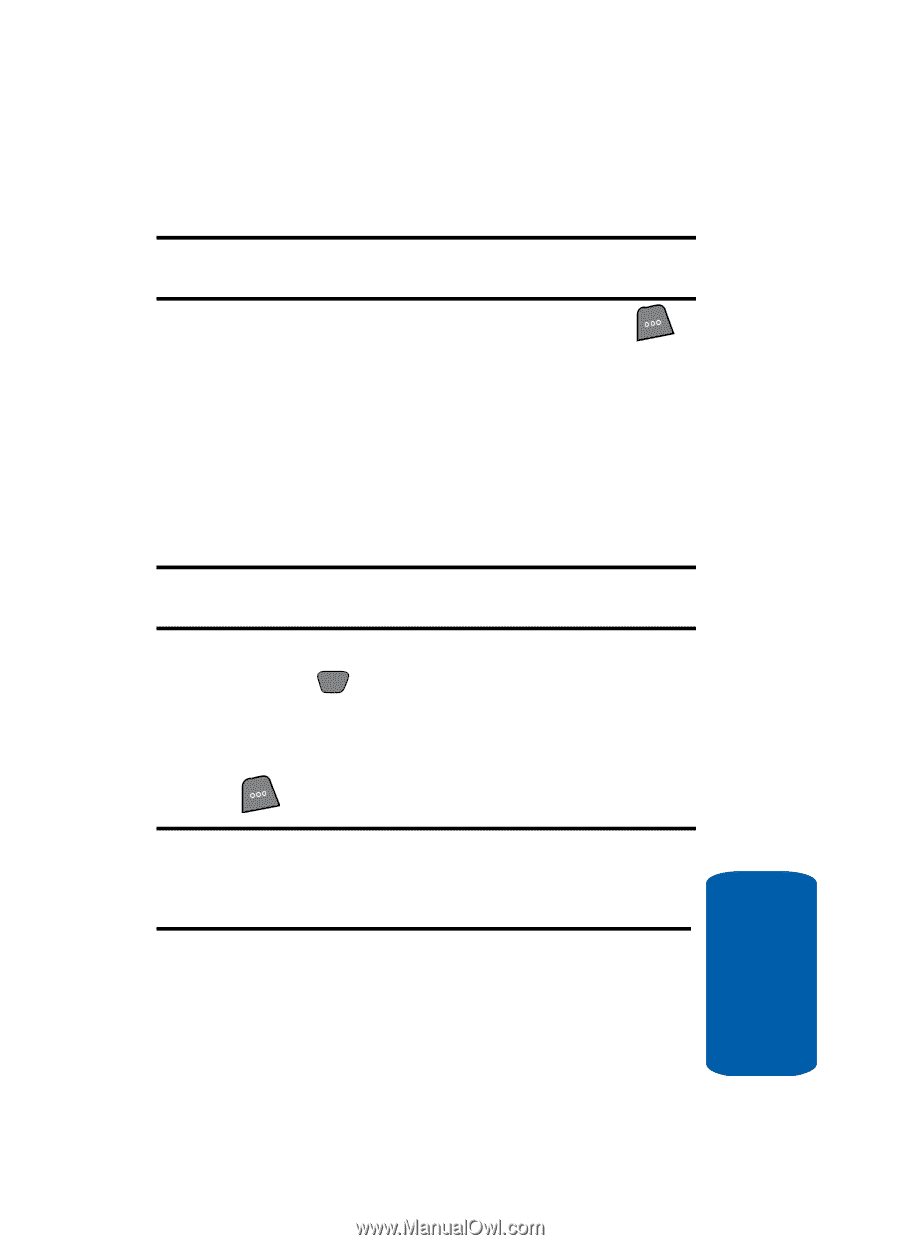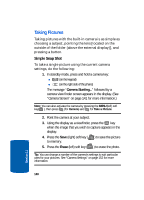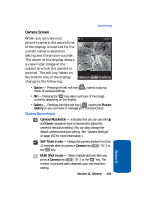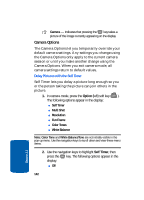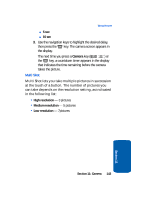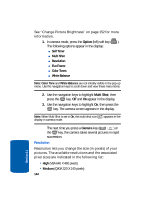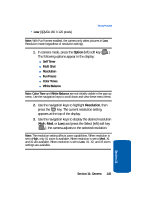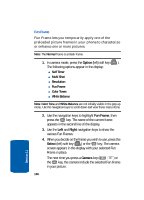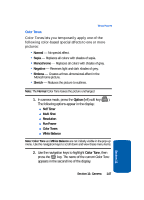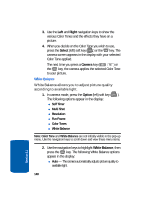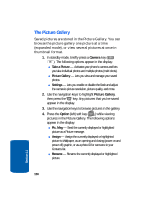Samsung SCH-A850 User Manual (user Manual) (ver.d2) (English) - Page 145
Option, Resolution, Self Timer, Multi Shot, Fun Frame, Color Tones, White Balance
 |
View all Samsung SCH-A850 manuals
Add to My Manuals
Save this manual to your list of manuals |
Page 145 highlights
• Low (QQVGA 160 X 120 pixels) Taking Pictures Note: With Fun Frames enabled, the camera only takes pictures in Low Resolution mode (regardless of resolution setting). 1. In camera mode, press the Option (left) soft key ( ). The following options appear in the display: ⅷ Self Timer ⅷ Multi Shot ⅷ Resolution ⅷ Fun Frame ⅷ Color Tones ⅷ White Balance Note: Color Tone and White Balance are not initially visible in the pop-up menu. Use the navigation keys to scroll down and view these menu items. 2. Use the navigation keys to highlight Resolution, then press the OK key. The current resolution setting appears at the top of the display. 3. Use the navigation keys to display the desired resolution (High, Med, or Low) and press the Select (left) soft key ( ), the camera adjusts to the selected resolution. Note: The resolution setting affects zoom capabilities. When resolution is set to High, only X1 zoom is available. When resolution is set to Med, X1 and X2 are available. When resolution is set to Low, X1, X2, and X3 zoom settings are available. Section 11 Section 11: Camera 145