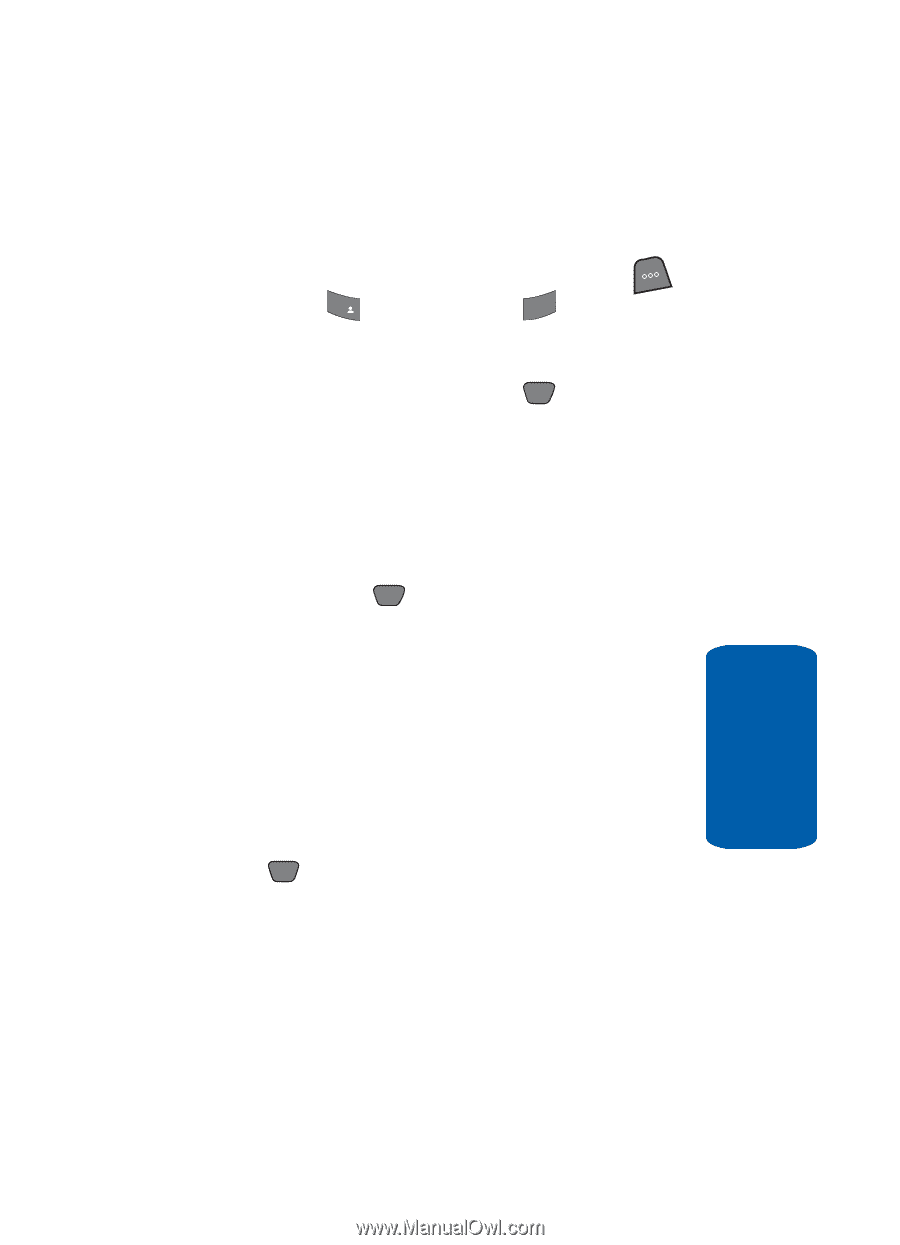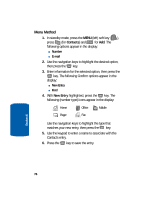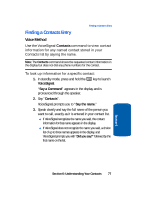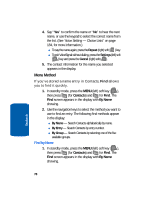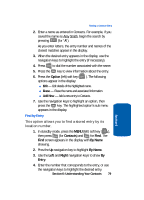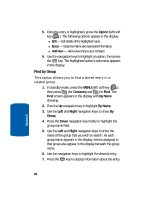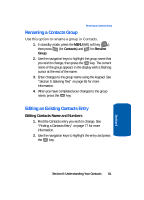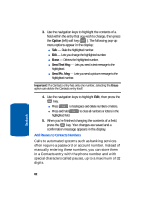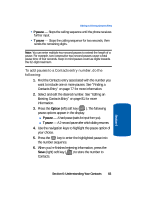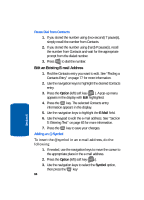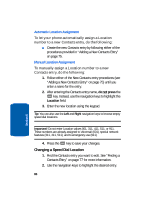Samsung SCH-A850 User Manual (user Manual) (ver.d2) (English) - Page 81
Renaming a Contacts Group, Editing an Existing Contacts Entry, Editing Contacts Name and Numbers
 |
View all Samsung SCH-A850 manuals
Add to My Manuals
Save this manual to your list of manuals |
Page 81 highlights
Renaming a Contacts Group Renaming a Contacts Group Use this option to rename a group in Contacts. 1. In standby mode, press the MENU (left) soft key ( ), then press 1@ )) (for Contacts) and 3def for Rename Group. 2. Use the navigation keys to highlight the group name that you wish to change, then press the OK key. The current name of the group appears in the display with a flashing cursor at the end of the name. 3. Enter changes to the group name using the keypad. See "Section 5: Entering Text" on page 65 for more information. 4. When you have completed your changes to the group name, press the OK key. Editing an Existing Contacts Entry Editing Contacts Name and Numbers 1. Find the Contacts entry you wish to change. See "Finding a Contacts Entry" on page 77 for more information. 2. Use the navigation keys to highlight the entry and press the OK key. Section 6: Understanding Your Contacts 81 Section 6