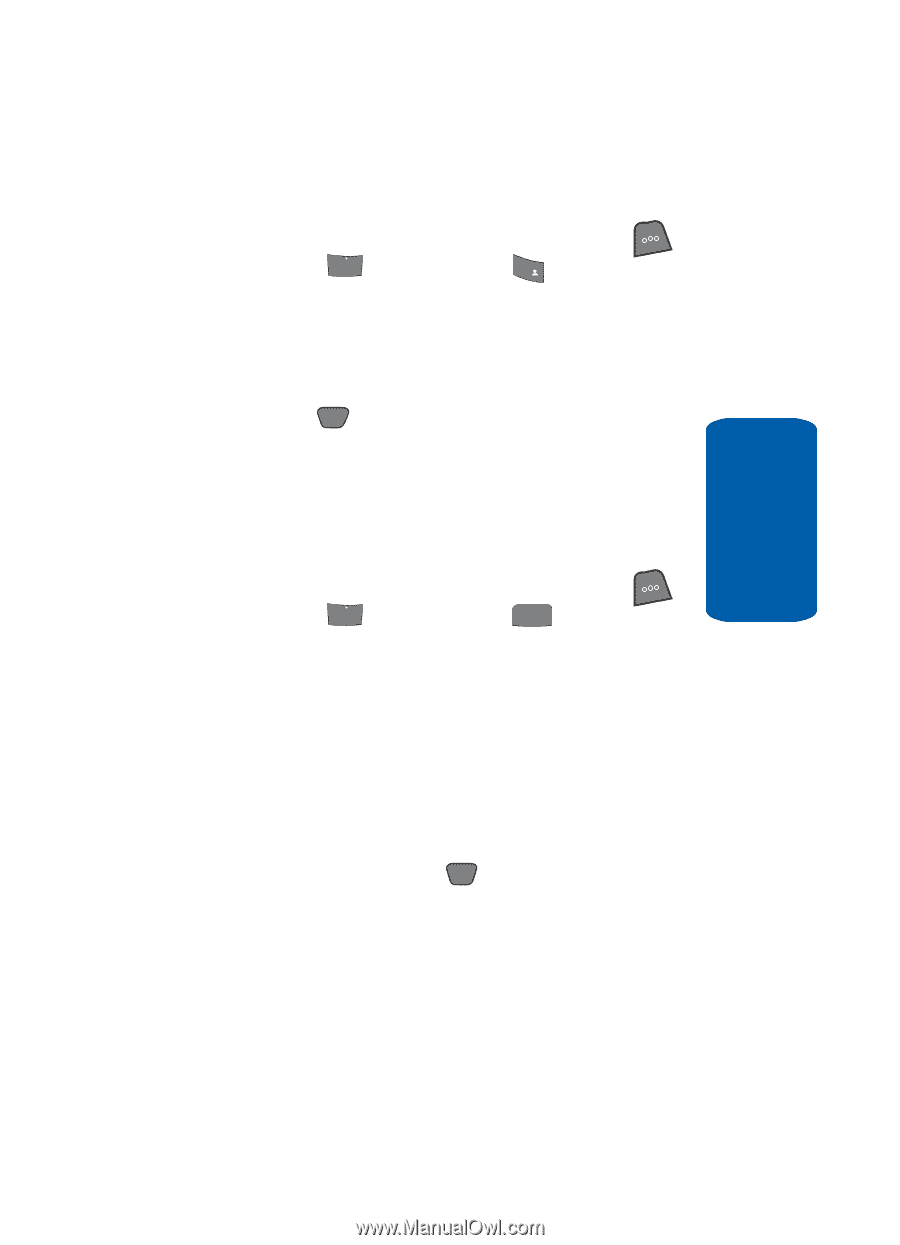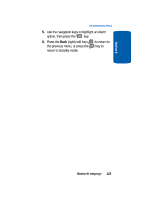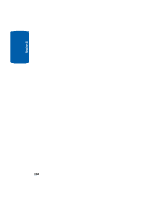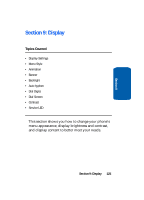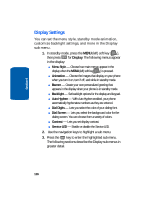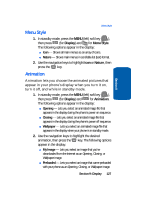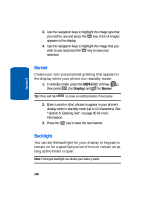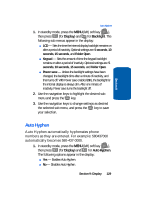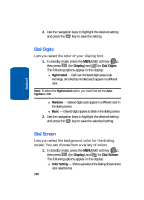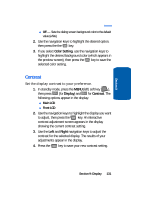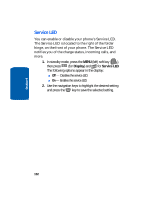Samsung SCH-A850 User Manual (user Manual) (ver.d2) (English) - Page 127
Menu Style, Animation, Display, Nature
 |
View all Samsung SCH-A850 manuals
Add to My Manuals
Save this manual to your list of manuals |
Page 127 highlights
Section 9 Menu Style Menu Style 1. In standby mode, press the MENU (left) soft key ( ), then press 5 jkl (for Display) and 1@ )) for Menu Style. The following options appear in the display: ⅷ Icon - Shows all main menus as an array of icons. ⅷ Nature - Shows main menus in scrollable list (text) format. 2. Use the navigation keys to highlight Icon or Nature, then press the OK key. Animation Animation lets you choose the animated pictures that appear in your phone's display when you turn it on, turn it off, and while in standby mode. 1. In standby mode, press the MENU (left) soft key ( ), then press 5 jkl (for Display) and 2 abc for Animation. The following options appear in the display: ⅷ Opening - Lets you select an animated image file that appears in the display during the phone's power on sequence. ⅷ Closing - Lets you select an animated image file that appears in the display during the phone's power off sequence. ⅷ Wallpaper - Lets you select an animated image file that appears in the display when your phone is in standby mode. 2. Use the navigation keys to highlight the desired animation, then press the OK key. The following options appear in the display: ⅷ My Image - Lets you select an image that you've downloaded from the Internet as an Opening, Closing, or Wallpaper image. ⅷ Preloaded - Lets you select an image that came preloaded with your phone as an Opening, Closing, or Wallpaper image. Section 9: Display 127