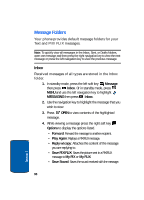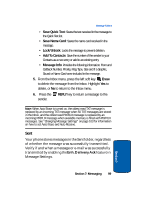Samsung SCH-A990 User Manual (ENGLISH) - Page 101
Drafts, Create a Draft Text Message, View and Edit Draft Messages
 |
View all Samsung SCH-A990 manuals
Add to My Manuals
Save this manual to your list of manuals |
Page 101 highlights
Message Folders Drafts Draft messages are those that have been composed but never sent. You can return to the Drafts folder at any time to view, edit, or send a draft message. Create a Draft Text Message 1. In standby mode, press MENU, then press the left navigation key to highlight MESSAGING, press New Msg. Or in standby mode, press the left soft key Message then press New Msg. 2. Select the type of message you want to create. 3. Enter the phone number of the recipient, then press the down navigation key. 4. Compose your message using the keypad, then press the right soft key Options. A pop-up menu appears in the display. 5. Scroll down with the navigation key until Save As Draft is highlighted, then press . A confirmation message appears in the display and your message is saved to the Drafts folder. View and Edit Draft Messages 1. In standby mode, press the left soft key Message then press Drafts. Or in standby mode, press MENU and use the left navigation key to highlight MESSAGING then press Drafts. 2. Use the navigation key to highlight the message that you wish to view, then press EDIT. The message opens in the Text field with the message text displayed. Section 7: Messaging 101 Section 7