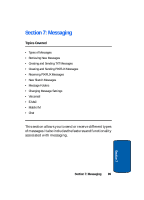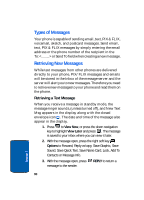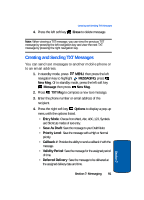Samsung SCH-A990 User Manual (ENGLISH) - Page 86
-touch dialing, Assign a speed dial location, My Name Card
 |
View all Samsung SCH-A990 manuals
Add to My Manuals
Save this manual to your list of manuals |
Page 86 highlights
3-touch dialing Call phone numbers assigned to memory locations 100 through 999 by briefly pressing the first and second keys, then pressing and holding the third key. For example, to dial location number 113, briefly press , , then press and hold until the number dials. Assign a speed dial location 1. In standby mode, press MENU, then press Speed Dials. The Speed Dials screen displays with the first available number highlighted. 2. Use the navigation keys to highlight the number you wish to assign or enter the speed dial location using the keypad, press SET. 3. The SET SPEED DIAL screen displays. 4. Use the navigation keys to highlight the entry you want, then press . 5. At the pop-up screen, use the navigation key to highlight Yes or No and press . 6. Continue to assign speed dial entries or press the key to return to standby mode. My Name Card My Name Card allows you to create a virtual business card. Once completed, you can send the card to recipients as a V-card attachment. 1. In standby mode, press MENU, then press My Name Card. 2. My Name Card opens with the Name field highlighted. 86 Section 6