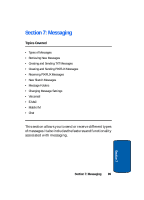Samsung SCH-A990 User Manual (ENGLISH) - Page 84
Deleting a Contact Entry, Storing Numbers After a Call, CONTACTS, Contact List, Erase, ERASE ENTRY?
 |
View all Samsung SCH-A990 manuals
Add to My Manuals
Save this manual to your list of manuals |
Page 84 highlights
7. Use the keypad to re-enter numbers, text, or symbols. 8. When you're finished editing the entry, press SAVE. Your changes are saved. Deleting a Contact Entry 1. In standby mode, press MENU, the CONTACTS menu opens. 2. Press Contact List. 3. Use the navigation key to display the contact list entry and press VIEW. 4. Press the left soft key Erase. 5. A pop-up "ERASE ENTRY?" screen displays. 6. Highlight Yes or No, then press . Storing Numbers After a Call Once you've finished a call, you can store the number of the caller to your Contact List. Note: If the call was incoming and Caller ID information was unavailable, then the store option is also unavailable. 1. After you press to end your call, the call time, length of call and phone number appears in the display. 2. Press to open the ALL CALLS list, use the navigation keys to highlight the call whose number you want to save, then press the right soft key Options. 3. Highlight Save and press . You're prompted to confirm this as a Create New, or Update Existing. 4. Follow the on-screen prompts to designate other information. 84 Section 6