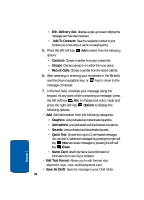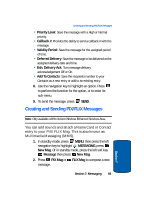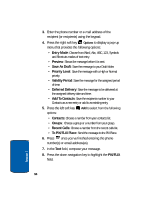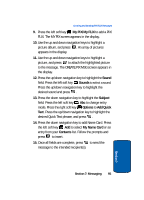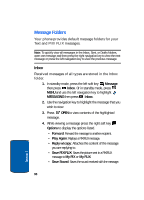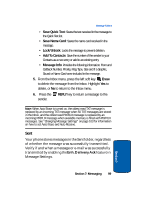Samsung SCH-A990 User Manual (ENGLISH) - Page 97
Reject a PIX/FLIX Msg, View a PIX/FLIX Msg Later, New Sketch Messages
 |
View all Samsung SCH-A990 manuals
Add to My Manuals
Save this manual to your list of manuals |
Page 97 highlights
Reject a PIX/FLIX Msg New Sketch Messages Note: For the option Reject to appear in the display when you receive a PIX/FLIX Msg, Auto Receive mode must be set to Off in the Message Settings menu. See "Changing Message Settings" on page 103 for more information. This feature is currently unavailable outside of the United States. 1. When you get notification to view a new PIX/FLIX Msg that you don't want to receive, press the down navigation key to highlight Reject. 2. Press to reject. View a PIX/FLIX Msg Later 1. When you receive a new PIX/FLIX Msg that you would like to view later, highlight View Later and press . 2. To view the message, press the left soft key Message, Inbox. 3. Use the navigation key to highlight the unopened message, then press OPEN. The MESSAGE INFO screen appears first if the Auto Receive option is Off. If so, press DOWNLOAD to view PIX/FLIX message. New Sketch Messages You can convert a picture to a black and white sketch drawing that can be sent with a message. For information on taking a picture see "Take PIX" on page 155. For information on sending the message, see "Creating and Sending PIX/FLIX Messages" on page 93. Section 7 Section 7: Messaging 97