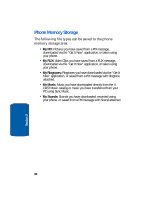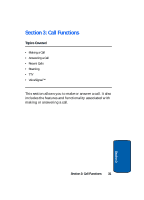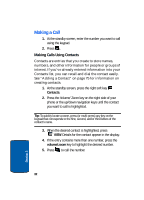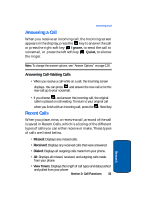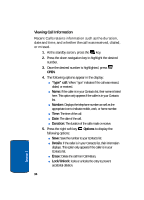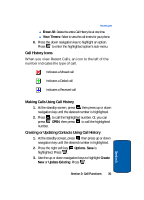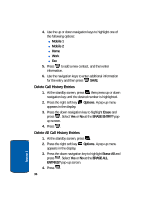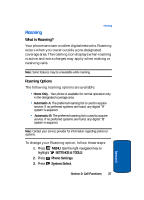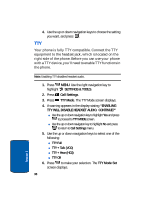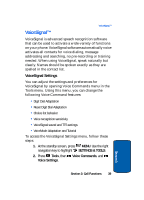Samsung SCH-A990 User Manual (ENGLISH) - Page 35
Call History Icons, Making Calls Using Call History, Creating or Updating Contacts Using Call History
 |
View all Samsung SCH-A990 manuals
Add to My Manuals
Save this manual to your list of manuals |
Page 35 highlights
Recent Calls ⅷ Erase All: Delete the entire Call History list at one time. ⅷ View Timers: Select to view the call timers for your phone. 6. Press the down navigation key to highlight an option. Press to enter the highlighted option's sub-menu. Call History Icons When you view Recent Calls, an icon to the left of the number indicates the type of call. Indicates a Missed call Indicates a Dialed call Indicates a Received call Making Calls Using Call History 1. At the standby screen, press then press up or down navigation key until the desired number is highlighted. 2. Press to call the highlighted number. Or, you can press OPEN, then press to call the highlighted number. Creating or Updating Contacts Using Call History 1. At the standby screen, press then press up or down navigation key until the desired number is highlighted. 2. Press the right soft key Options. Save is highlighted. Press . 3. Use the up or down navigation keys to highlight Create New or Update Existing. Press . Section 3: Call Functions 35 Section 3