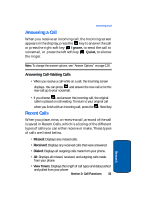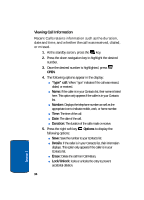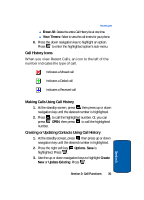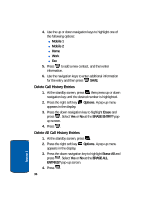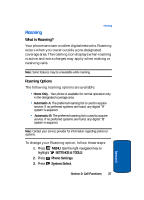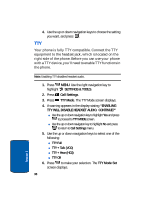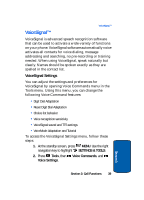Samsung SCH-A990 User Manual (ENGLISH) - Page 38
TTY, TTY MODE, Call Settings, TTY Full, TTY + Talk VCO, TTY + Hear HCO, TTY Off
 |
View all Samsung SCH-A990 manuals
Add to My Manuals
Save this manual to your list of manuals |
Page 38 highlights
4. Use the up or down navigation keys to choose the setting you want, and press . TTY Your phone is fully TTY compatible. Connect the TTY equipment to the headset jack, which is located on the right side of the phone. Before you can use your phone with a TTY device, you'll need to enable TTY functions in the phone. Note: Enabling TTY disables headset audio. 1. Press MENU. Use the right navigation key to highlight SETTINGS & TOOLS. 2. Press Call Settings. 3. Press TTY Mode. The TTY Mode screen displays. 4. A warning appears in the display stating "ENABLING TTY WILL DISABLE HEADSET AUDIO. CONTINUE?" ⅷ Use the up or down navigation key to highlight Yes and press to proceed to TTY MODE screen. ⅷ Use the up or down navigaton key to highlight No and press to return to Call Settings menu. 5. Use the up or down navigation keys to select one of the following: ⅷ TTY Full ⅷ TTY + Talk (VCO) ⅷ TTY + Hear (HCO) ⅷ TTY Off 6. Press to make your selection. The TTY Mode Set screen displays. 38 Section 3