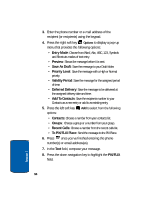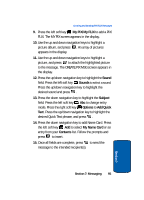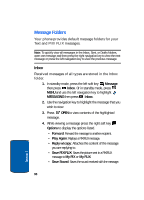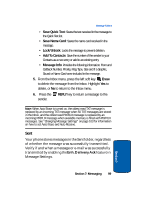Samsung SCH-A990 User Manual (ENGLISH) - Page 99
Sent, Message Settings.
 |
View all Samsung SCH-A990 manuals
Add to My Manuals
Save this manual to your list of manuals |
Page 99 highlights
Message Folders • Save Quick Text: Saves the text received in the message to the Quick Text list. • Save Name Card: Saves the name card received in the message. • Lock/Unlock: Locks the message to prevent deletion. • Add To Contacts: Save the number of the sender to your Contacts as a new entry or add to an existing entry. • Message Info: Provides the following information: From and Callback Number, Priority, Msg Type, Size and if a Graphic, Sound or Name Card were included in the message. 5. From the Inbox menu, press the left soft key Erase to delete the message from the Inbox. Highlight Yes to delete, or No to return to the Inbox menu. 6. Press the sender. REPLY key to return a message to the Note: When Auto Erase is turned on, the oldest read TXT message is replaced by an incoming TXT message when 50 TXT messages are stored in the Inbox, and the oldest read PIX/FLIX message is replaced by an incoming PIX/FLIX message when available memory is filled with PIX/FLIX messages. See "Changing Message Settings" on page 103 for information on how to set Auto Erase and Auto Receive. Sent Your phone stores messages in the Sent folder, regardless of whether the message was successfully transmitted. Verify if and when a message or e-mail was successfully transmitted by enabling the Enh. Delivery Ack feature in Message Settings. Section 7 Section 7: Messaging 99