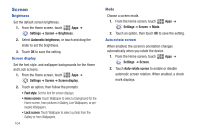Samsung SCH-I815 User Manual Ver.fa02_f3 (English(north America)) - Page 114
Important, Standalone GPS services, Settings, Location and security
 |
View all Samsung SCH-I815 manuals
Add to My Manuals
Save this manual to your list of manuals |
Page 114 highlights
Standalone GPS services Enable or disable location service from GPS satellites. Note: Standalone GPS satellite services must be enabled to use some applications. Important!: By selecting Standalone GPS services, you are allowing access to all location information by any third party through web access or any software or peripheral components you choose to install, download, add or attach to the device or any other means. Enabling this functionality could pose certain risks to users of this device. 1. From the Home screen, touch Apps ➔ Settings ➔ Location and security. 2. Touch Standalone GPS services to enable or disable GPS satellite services. When enabled, a check mark appears in the check box. Use location data for Google Search Enable or disable use of location information for Google Search, Voice Search and other Google services. Important!: By selecting Use location data for Google Search, you are allowing access to all location information by Google through web access or any software or peripheral components you choose to install, download, add or attach to the device or any other means. Enabling this functionality could pose certain risks to users of this device. 1. From the Home screen, touch Apps ➔ Settings ➔ Location and security. 2. Touch Use location data for Google Search to enable or disable Google location services. When enabled, a check mark appears in the check box. Settings 109