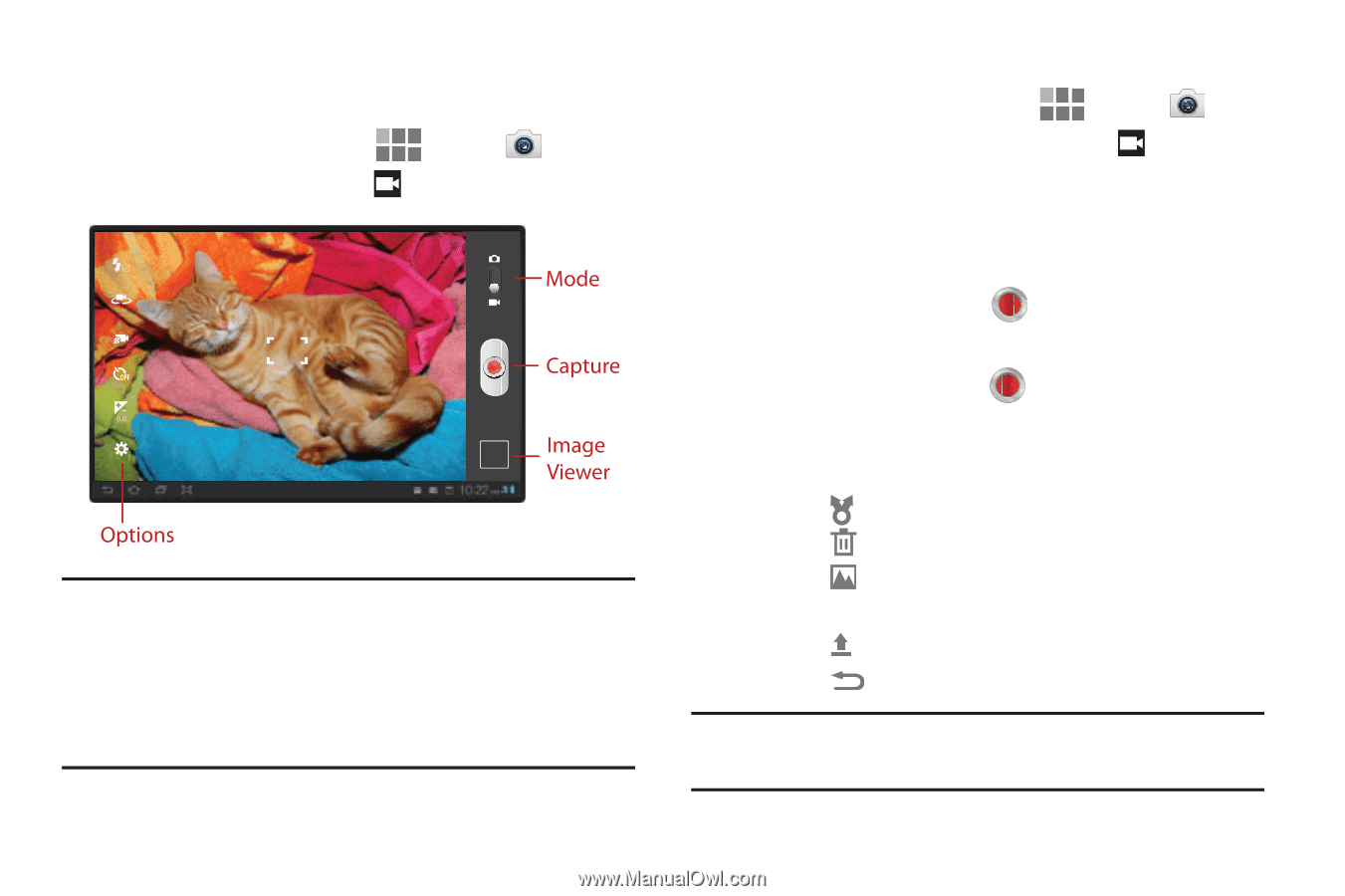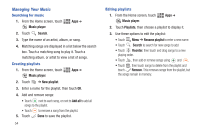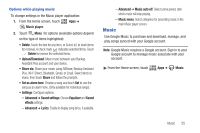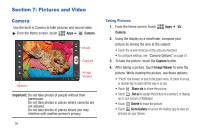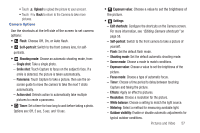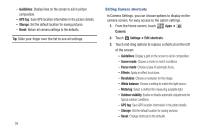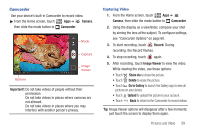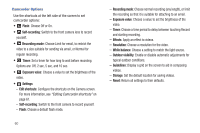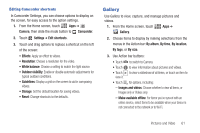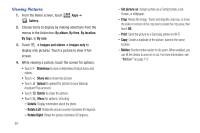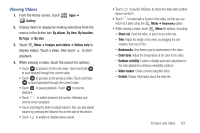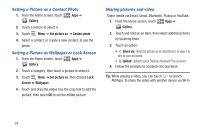Samsung SCH-I815 User Manual Ver.fa02_f3 (English(north America)) - Page 64
Camera, Camcorder, Important, Record, Image Viewer, Share via, Delete, Go to Gallery, Upload
 |
View all Samsung SCH-I815 manuals
Add to My Manuals
Save this manual to your list of manuals |
Page 64 highlights
Camcorder Use your device's built-in Camcorder to record video. ᮣ From the Home screen, touch Apps ➔ Camera, then slide the mode button to Camcorder. Important!: Do not take videos of people without their permission. Do not take videos in places where cameras are not allowed. Do not take videos in places where you may interfere with another person's privacy. Capturing Video 1. From the Home screen, touch Apps ➔ Camera, then slide the mode button to Camcorder. 2. Using the display as a viewfinder, compose your shot by aiming the lens at the subject. To configure settings, see "Camcorder Options" on page 60. 3. To start recording, touch Record. During recording, the Record flashes. 4. To stop recording, touch again. 5. After recording, touch Image Viewer to view the video. While viewing the video, use these options: • Touch Share via to share the picture. • Touch Delete to erase the picture. • Touch Go to Gallery to launch the Gallery app to view all pictures on your device. • Touch Upload to upload the picture to your account. • Touch Back to return to the Camcorder to record videos. Tip: Image Viewer options will disappear after a few moments; just touch the screen to display them again. Pictures and Video 59