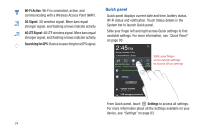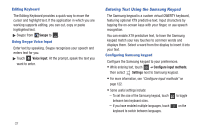Samsung SCH-I815 User Manual Ver.fa02_f3 (English(north America)) - Page 32
App Shortcuts, Wallpapers, Customize, Remove, Gallery, Live Wallpapers, Home screen wallpaper
 |
View all Samsung SCH-I815 manuals
Add to My Manuals
Save this manual to your list of manuals |
Page 32 highlights
App Shortcuts Use App shortcuts to quickly access applications from the Home screen. For information about applications, see "Applications" on page 77. Adding Shortcuts from the Home screen 1. From the Home screen, touch and hold on the screen. - or - Touch Customize in the Action bar. 2. Touch App shortcuts to display available shortcuts. Scroll the shortcuts by sweeping your finger right and left. 3. Touch a shortcut to add it to the Home screen - or - Touch and hold on a shortcut, then drag it to a panel. Adding shortcuts from Apps 1. Touch Apps. 2. Touch and hold on an app, then drag it to a Home screen. Removing Shortcuts ᮣ Touch and hold the Shortcut until Remove appears, then drag the Shortcut to the Remove icon. Wallpapers Choose a picture to display in the background of the Home screen and Lock screen. You can choose from pre-loaded wallpaper images, or select a picture you've taken with the Camera or downloaded. 1. Touch and hold on the Home screen. - or - Touch Customize in the Action bar. 2. Touch Wallpapers, then select a source, from Gallery, Live Wallpapers, or Wallpapers. 3. Select a screen, from Home screen wallpaper or Lock screen wallpaper. 4. Select a photo or wallpaper, then follow the prompts to update the screen. Understanding Your Device 27