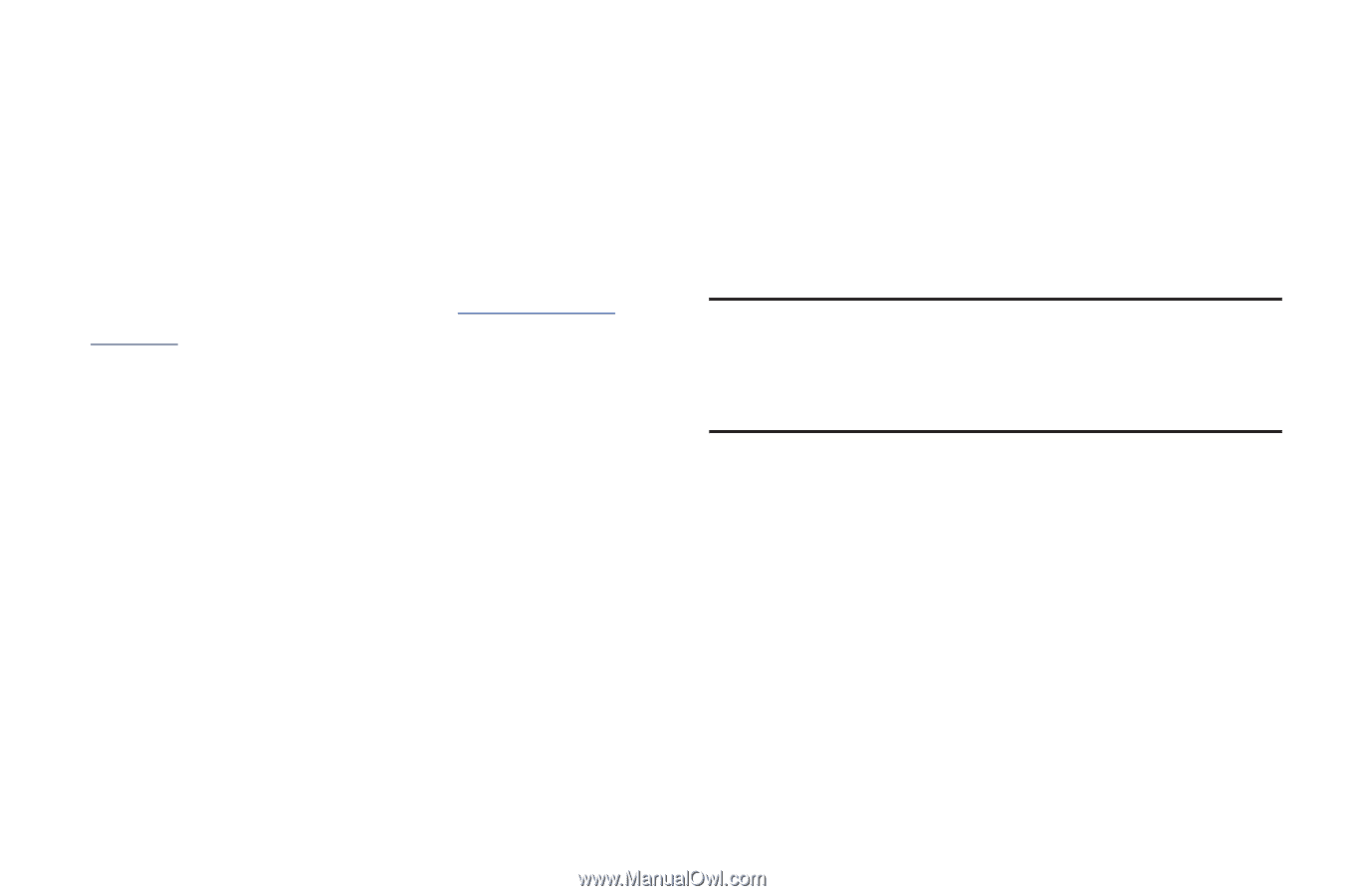Samsung SCH-I815 User Manual Ver.fa02_f3 (English(north America)) - Page 81
Connecting to a Macintosh Computer via USB, Work with this window much as if it were a Finder
 |
View all Samsung SCH-I815 manuals
Add to My Manuals
Save this manual to your list of manuals |
Page 81 highlights
Connecting to a Macintosh Computer via USB You can use a USB cable to connect your device to a computer running Mac OS X with a USB cable, and transfer music, pictures, and other files between the computer and the device. This connection uses the MTP protocol, which is not supported by Mac OS X natively. Google offers a free Android File Transfer application, available from www.android.com/ filetransfer, with installation instructions. After installing Android File Transfer, follow these steps: 1. If you are using Android File Transfer for the first time, double-click it to open it. After you start Android File Transfer once, it opens automatically when you connect your device to your computer. 2. Connect your device to the computer with a USB cable. Android File Transfer starts, if it's not already running, and opens a window that displays the contents of your device, along with storage space details at the bottom of the window. 76 3. Work with this window much as if it were a Finder window: opening and closing folders, creating new folders, and dragging files to or from it and other Finder windows. 4. When finished, disconnect the phone from the computer. Note: When you connect your device to a computer via USB cable, the data connection takes precedence over charging, and the device will only charge when it is turned off.