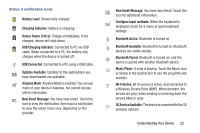Samsung SCH-I915 User Manual Ver.lj1_f3 (English(north America)) - Page 23
Home Screen, Action Bar, Widgets, App Shortcuts, System Bar, Status - update
 |
View all Samsung SCH-I915 manuals
Add to My Manuals
Save this manual to your list of manuals |
Page 23 highlights
Home Screen Note: Unless stated otherwise, instructions in this User Manual start with the device unlocked, at the Home screen. All screen images in this manual are simulated. Actual displays may vary, depending on the software version of your device and any changes to the device's Settings. • Action Bar: Always available at the top of the screen. Updates automatically to provide options, navigation, and other items for the current application or screen. For more information, see "Action Bar" on page 20. • Widgets: Apps that run on the Home screen. These default widgets are live panels, which can be resized on the Home screen. You can add widgets to the Home screen, see "Widgets" on page 23. • App Shortcuts: Shortcuts to favorite apps. For more information, see "App Shortcuts" on page 24. • System Bar: Always present at the bottom of the screen, to show notifications, system status, and soft keys for navigation. For more information, see "System Bar" on page 20. • Status: Displays status and notification icons. Touch to access Quick Settings and Notifications. 17