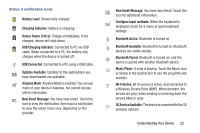Samsung SCH-I915 User Manual Ver.lj1_f3 (English(north America)) - Page 30
App Shortcuts, Wallpapers, and widgets, Remove, wallpaper for, Home screen, Home and lock, screens
 |
View all Samsung SCH-I915 manuals
Add to My Manuals
Save this manual to your list of manuals |
Page 30 highlights
App Shortcuts Use App shortcuts to quickly access applications from the Home screen. For information about applications, see "Apps" on page 45. Adding Shortcuts from the Home screen 1. Touch and hold on the Home screen, then choose Apps and widgets from the Home screen menu. 2. From Apps, scroll the shortcuts by swiping your finger right and left. 3. Touch and hold on an app, then drag it to the Home screen. Adding shortcuts from Apps 1. Touch Apps. 2. Touch and hold on an app, then drag it to a Home screen. Removing Shortcuts Ⅲ Touch and hold the shortcut until Remove appears, then drag the shortcut to the trash can. Wallpapers Choose a picture to display in the background of the Home screen and Lock screen. You can choose from pre-loaded wallpapers, or select a picture you've taken with the Camera or downloaded. 1. Touch and hold on the Home screen, then choose Set wallpaper for. 2. Choose Home screen, Lock screen, or Home and lock screens. 3. Select a source, from Gallery, Live Wallpapers, or Wallpapers. 4. Select a photo or wallpaper, then follow the prompts to update the screen. Note: You can also choose wallpapers in Settings. Touch Apps ➔ Settings ➔ Wallpaper. Understanding Your Device 24