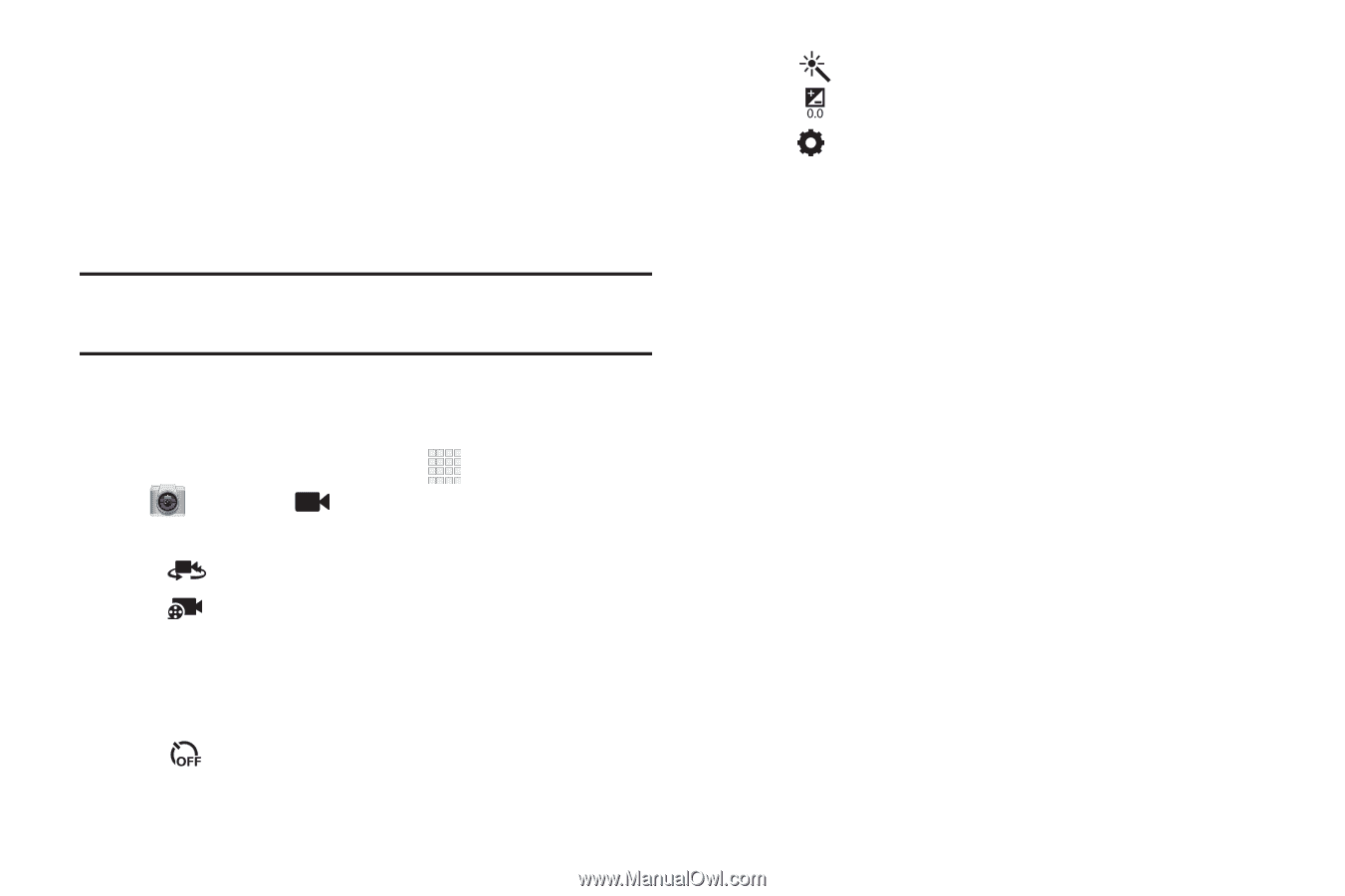Samsung SCH-I915 User Manual Ver.lj1_f3 (English(north America)) - Page 59
Video Options, Limit for Email
 |
View all Samsung SCH-I915 manuals
Add to My Manuals
Save this manual to your list of manuals |
Page 59 highlights
3. Using the display as a viewfinder, compose your shot by aiming the camera at the subject. You can rotate the device to any position, and the screen controls rotate to make recording easy. 4. To start recording, touch Record. To stop recording, touch Record again. Tip: After recording, touch Gallery to view the video. For more information, see "Gallery" on page 54. Video Options Configure the camcorder. 1. From the Home screen, touch Apps ➔ Camera ➔ Camera/Camcorder. 2. Use these options to configure the camera: • Self recording: Record video with the front lens. • Recording mode: Choose a recording mode, from: - Normal: Record a video of any length. - Limit for Email: Restrict the length of the video so it can be sent as a message attachment. • Timer: Set a delay to wait between touching the Record button and starting recording. 53 • Effects: Apply an effect to videos. • White balance: Choose a setting for the light source. • Settings: - Edit shortcuts: Choose shortcuts to appear on the toolbar. Touch and drag shortcuts between the toolbar and the list. - Self-recording: When On, the Camera records with the front Camera. - Recording mode: Choose the default recording mode. - Exposure value: Set the default brightness level. - Timer: Set a delay to wait between touching the Record button and starting recording. - Effects: Apply an effect to pictures. - Resolution: Choose a size for the image. - White balance: Choose a setting for the light source. - Guidelines: Enable or disable an on-screen grid to aid in photo composition. - Storage: Choose the default save location for videos, if an optional memory card is installed. - Reset: Set all settings to the defaults.