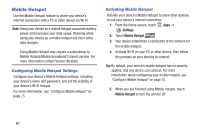Samsung SCH-I915 User Manual Ver.lj1_f3 (English(north America)) - Page 77
Connecting to a Computer, Media device MTP, Camera PTP
 |
View all Samsung SCH-I915 manuals
Add to My Manuals
Save this manual to your list of manuals |
Page 77 highlights
Connecting to a Computer You can use a USB cable to connect your device to a Windows computer, and transfer music, pictures, and other files between the computer and your device. This connection uses the MTP protocol, supported by most recent versions of Windows. When you connect your device to the USB port on your computer, its USB storage is mounted as a drive and appears on your computer screen. You can copy files back and forth as you would using any other external device. Note: If you are using USB tethering, you must turn that off before using USB to transfer files between your device and computer. 1. Connect your device to the computer with a USB cable. Your device recognizes the connection as the last connection method you used, and displays a connection alert in the Status bar and Quick settings. 2. Touch the Status bar to open Quick settings, then touch the alert. 3. Select a connection method: • Media device (MTP): Transfer media files with Windows, or using Android file transfer on a Mac (see www.android.com/ filetransfer). • Camera (PTP): Transfer photos using camera software, and transfer files to computers that do not support MTP. 4. On your computer, choose a method for accessing your device. Available options depend on the programs installed on your computer. 5. Transfer files to the device. When finished, you can disconnect the USB cable. Note: When you connect your device to a computer via USB cable, the data connection takes precedence over charging, and the device will only charge when it is turned off. 71