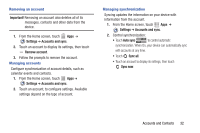Samsung SCH-I915 User Manual Ver.lj1_f3 (English(north America)) - Page 43
Joining Contacts, Contacts, Connection, Join another contact
 |
View all Samsung SCH-I915 manuals
Add to My Manuals
Save this manual to your list of manuals |
Page 43 highlights
Joining Contacts Your device can synchronize contacts with multiple accounts. When you synchronize contacts with your device, you may have multiple contacts for one person. When you join contacts, all the contact's information displays in one Contact record. Joining also helps you keep contacts updated, because changes in the respective accounts are made automatically when you synchronize with the account. Joining contacts 1. From the Home screen, touch Contacts. Apps ➔ 2. Touch a contact to display it, then touch in the Connection area of the contact record 3. Touch Join another contact to find contacts to join. 4. Touch a contact to join it to the original contact. 5. Touch Back, or touch the Joined contact window header, to return to the contact record. Tip: If another contact has a similar name, Contacts displays it here for you to choose. Separating joined contacts 1. From the Home screen, touch Apps ➔ Contacts. 2. Touch a contact to display it, then touch in the Connection area of the contact record. 3. Touch to separate a joined contact. 4. Touch Back, or touch the Joined contact window header, to return to the contact record. 37