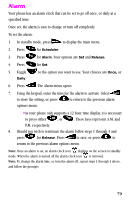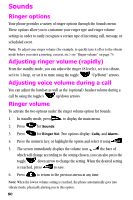Samsung SCH-N150LV User Manual (user Manual) (ver.3.0) (English) - Page 75
View month, How to view an event, Jump to date, Using jump to date, To do list
 |
View all Samsung SCH-N150LV manuals
Add to My Manuals
Save this manual to your list of manuals |
Page 75 highlights
View month View Month allows you to view in calendar format the current month, a past month or a future month. In View Month, the current date is highlighted on the calendar. Days with scheduled events are underlined. How to view an event 1. In standby mode, press to display the main menu. 2. Press for Scheduler. 3. Press for View Month, a current calendar screen displays. (The current date is highlighted, but you can use the toggle to select a new date and month. (If more than one event is scheduled, use the toggle to display them.) 4. Pressing at a selected date, offers the following options: •View: Permits you to view the previous entries for that date. •Add New: Permits you to add a new entry for that date. 5. Toggle to highlight Add New. Select to enter the option. The New Event screen displays. Complete the exercise by following steps 4 through 9 as indicated in "How to schedule an event" on page 68. Jump to date Jump To Date allows you to specify the calendar date you want to view. Arriving at the desired date, you can enter, edit, and/or erase events in your calendar. Using jump to date 1. In standby mode, press for the menu and Scheduler. Press for Jump To Date. Complete the exercise by using steps 4 through 9 as indicated in "How to schedule an event" on page 68. To do list The To Do List allows you to compile a list of items to be completed. Your phone can store, prioritize and manage twenty To Do List items. 75