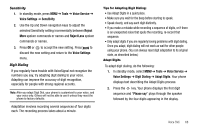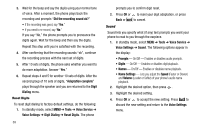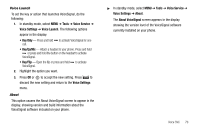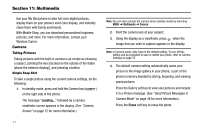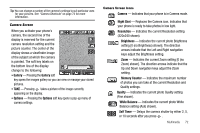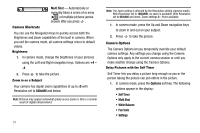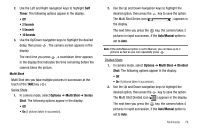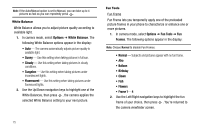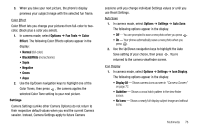Samsung SCH-R430 User Manual (user Manual) (ver.f3) (English) - Page 76
Multi Shot, Options, Self Timer, White Balance, Fun Tools, Settings
 |
View all Samsung SCH-R430 manuals
Add to My Manuals
Save this manual to your list of manuals |
Page 76 highlights
Multi Shot - Automatically or manually takes a series of or array ( ) of multiple pictures (series shown) after you press . Camera Shortcuts You can use the Navigation Keys to quickly access both the Brightness and Zoom capabilities of the built in camera. When you exit the camera mode, all camera settings return to default values. Brightness 1. In camera mode, change the brightness of your pictures using the Left and Right navigation keys. Options are +4 - -4. 2. Press to take the picture. Zoom in on a Subject Your camera has digital zoom capabilities of up to x9 with Resolution set to 640x480 and below. Note: Pictures may appear somewhat grainy as you zoom in; this is a normal result of digital enhancement. 73 Note: The Zoom setting is affected by the Resolution setting (camera mode). With Resolution set to 1280x960, no zoom is available. With Resolution set to 640x480 and lower, Zoom settings 0 - 9 are available. 1. In camera mode, press the Up and Down navigation keys to zoom in and out on your subject. 2. Press to take the picture. Camera Options The Camera Options let you temporarily override your default camera settings. Any settings you change using the Camera Options only apply to the current camera session or until you make another change using the Camera Options. Delay Pictures with the Self Timer Self Timer lets you delay a picture long enough so you or the person taking the picture can join others in the picture. 1. In camera mode, press the Options soft key. The following options appear in the display: • Self Timer • Multi Shot • White Balance • Fun Tools • Settings