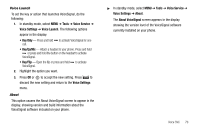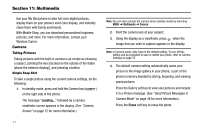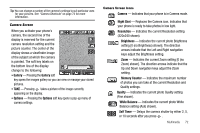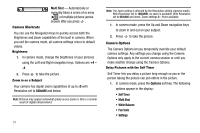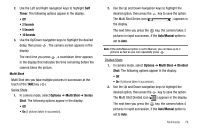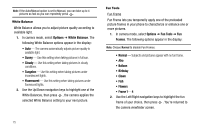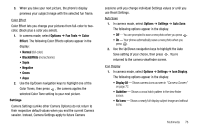Samsung SCH-R430 User Manual (user Manual) (ver.f3) (English) - Page 78
Options, White Balance, Sunny, Cloudy, Tungsten, Fluorescent, Fun Tools, Frames
 |
View all Samsung SCH-R430 manuals
Add to My Manuals
Save this manual to your list of manuals |
Page 78 highlights
Note: If the Auto/Manual option is set to Manual, you can take up to 4 pictures as fast as you can repeatedly press . White Balance White Balance allows you to adjust picture quality according to available light. 1. In camera mode, select Options ➔ White Balance. The following White Balance options appear in the display: • Auto - The camera automatically adjusts picture quality to available light. • Sunny - Use this setting when taking pictures in full sun. • Cloudy - Use this setting when taking pictures in cloudy conditions. • Tungsten - Use this setting when taking pictures under incandescent lights. • Fluorescent - Use this setting when taking pictures under fluorescent lights. 2. Use the Up/Down navigation keys to highlight one of the White Balances, then press , the camera applies the selected White Balance setting to your next picture. Fun Tools Fun Frame Fun Frame lets you temporarily apply one of the preloaded picture frames in your phone to characterize or enhance one or more pictures. 1. In camera mode, select Options ➔ Fun Tools ➔ Fun Frames. The following options appear in the display: Note: Choose Normal to disable Fun Frames. • Normal - Subjects and pictures appear with no fun frame. • Afro • Balloon • Birthday • Clown • Fish • Flowers • Frame 1- 4 2. Use the Left/Right navigation keys to highlight the fun frame of your choice, then press . You're returned to the camera viewfinder screen. 75