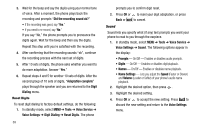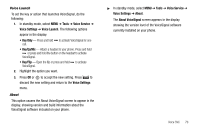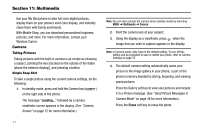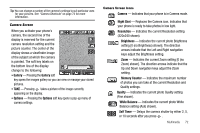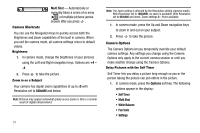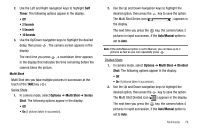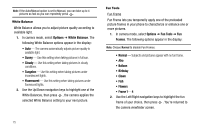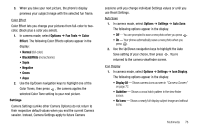Samsung SCH-R430 User Manual (user Manual) (ver.f3) (English) - Page 77
Timer, Options, Multi Shot, Series, Auto/Manual, Divided, Seconds
 |
View all Samsung SCH-R430 manuals
Add to My Manuals
Save this manual to your list of manuals |
Page 77 highlights
2. Use the Left and Right navigation keys to highlight Self Timer. The following options appear in the display: • Off • 2 Seconds • 5 Seconds • 10 Seconds 3. Use the Up/Down navigation keys to highlight the desired delay, then press . The camera screen appears in the display. The next time you press , a countdown timer appears in the display that indicates the time remaining before the camera takes the picture. Multi Shot Multi Shot lets you take multiple pictures in succession at the touch of the TAKE key ( ). Series Shots 1. In camera mode, select Options ➔ Multi Shot ➔ Series Shot. The following options appear in the display: • Off • On (3 pictures taken in succession). 2. Use the Up and Down navigation keys to highlight the desired option, then press the key to save the option. The Multi Shot Series icon ( ) appears in the display. The next time you press the key, the camera takes 3 pictures in rapid succession, if the Auto/Manual option is set to Auto. Note: If the Auto/Manual option is set to Manual, you can take up to 3 pictures as fast as you can repeatedly press . Divided Shots 1. In camera mode, select Options ➔ Multi Shot ➔ Divided Shot. The following options appear in the display: • Off • On (4 pictures taken in succession). 2. Use the Up and Down navigation keys to highlight the desired option, then press the key to save the option. The Multi Shot Divided icon ( ) appears in the display. The next time you press the key, the camera takes 4 pictures in rapid succession, if the Auto/Manual option is set to Auto. Multimedia 74