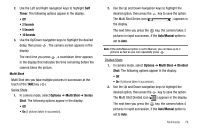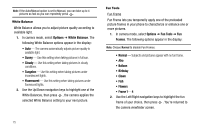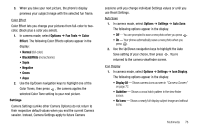Samsung SCH-R430 User Manual (user Manual) (ver.f3) (English) - Page 82
Using My Images Gallery
 |
View all Samsung SCH-R430 manuals
Add to My Manuals
Save this manual to your list of manuals |
Page 82 highlights
Using My Images Gallery My Images lets you manage your photos and pictures you download, and lets you choose the pictures that appear in your phone's display when you turn it on or off, while in standby mode (wallpaper), and as image IDs for your contacts. 1. In standby mode, press the MENU ➔ Multimedia ➔ My Images. A multiple-page matrix of thumbnail views of saved photos and images appears in the display. 2. Use the navigation keys to highlight an image or photo. 3. Press the Camera soft key to take new photos. Press the VIEW key ( ) to expand the highlighted image to fill the screen. Press the Options soft key. The following options appear in the display: • Send - Send to someone as part of a Picture message. (See "Send Picture Messages in Standby Mode" on page 50 for more information.) • Set As - Lets you set the highlighted image as the Main Wallpaper, Front Wallpaper, or as a Picture ID for one of your Contacts. • Rename - Change the file name for the highlighted image. • Lock / Unlock - Block/permit erasure of the highlighted image. 79 • Erase - Erase the highlighted image. • Erase All - Erase all unlocked images from My Images. • Photo Info - Shows the image file's name, date and time, resolution, and size. 4. Use the Up/Down navigation keys to highlight an option, then press . 5. Press to return to the previous menu, or press to return to standby mode. Using My Ringtones Gallery My Ringtones lets you assign ringtones for calls, alarms, and other alerts. 1. In standby mode, press the MENU ➔ Multimedia ➔ My Ringtones. A list of ringtones appears in the display. 2. Use the navigation keys to highlight a ringtone. 3. Press the Set As soft key to assign the highlighted ringtone to be used as a Ringtone, Contact ID, or as an Alert Tone. Press the PLAY key ( ) to hear the ringtone. Press the Info soft key to show title and file type for the highlighted ringtone.