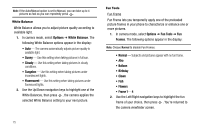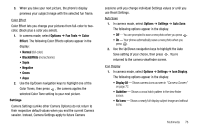Samsung SCH-R430 User Manual (user Manual) (ver.f3) (English) - Page 83
Using My Sounds Gallery
 |
View all Samsung SCH-R430 manuals
Add to My Manuals
Save this manual to your list of manuals |
Page 83 highlights
4. Press to return to the previous menu, or press to return to standby mode. Using My Sounds Gallery My Sounds lets you record and manage voice memo files and assign melodies as ringers or alerts. 1. In standby mode, press the MENU ➔ Multimedia ➔ My Sounds. The following options appear in the display: • Record New - Lets you record voice memos. • A list of recorded voice memo files and melodies. 2. Use the navigation keys to highlight a file. 3. When you highlight Record New and press , the Record New screen appears in the display. • Press the REC key ( ) to start recording a voice memo. • Press the Pause soft key to pause/resume recording. • Press the SAVE key ( ) to stop recording and save the voice memo. 4. When you highlight a saved voice memo file, you have the following options: • Press the Erase soft key to erase the selected voice memo file, if it is unlocked. • Press the PLAY key ( ) to listen to the voice memo. • Press the Options soft key, and the following options appear in the display: - Send - Send to someone as part of a Picture message. (See "Send Picture Messages in Standby Mode" on page 50 for more information.) - Set As - Assign the highlighted ringtone to be used as a Ringtone, Contact ID, or as the Alert Tone. - Rename - Change the name of the voice memo file. - Lock / Unlock - Block/permit erasure of the highlighted image. - Erase all - Erase all unlocked voice memos. - Sound Info - Shows the title, size, type, and date for the file. 5. When you highlight a melody file, you have the following options: • Press the PLAY key ( ) to hear the ringtone. • Press the Options soft key to show the following options: - Send - Send to someone as part of a Picture message. (See "Send Picture Messages in Standby Mode" on page 50 for more information.) - Set As - Assign the highlighted ringtone to be used as a Ringtone, Contact ID, or as the Alert Tone. - Erase all - Erase all unlocked melodies. - Sound Info - Shows the title, size, type, and date for the file. Multimedia 80