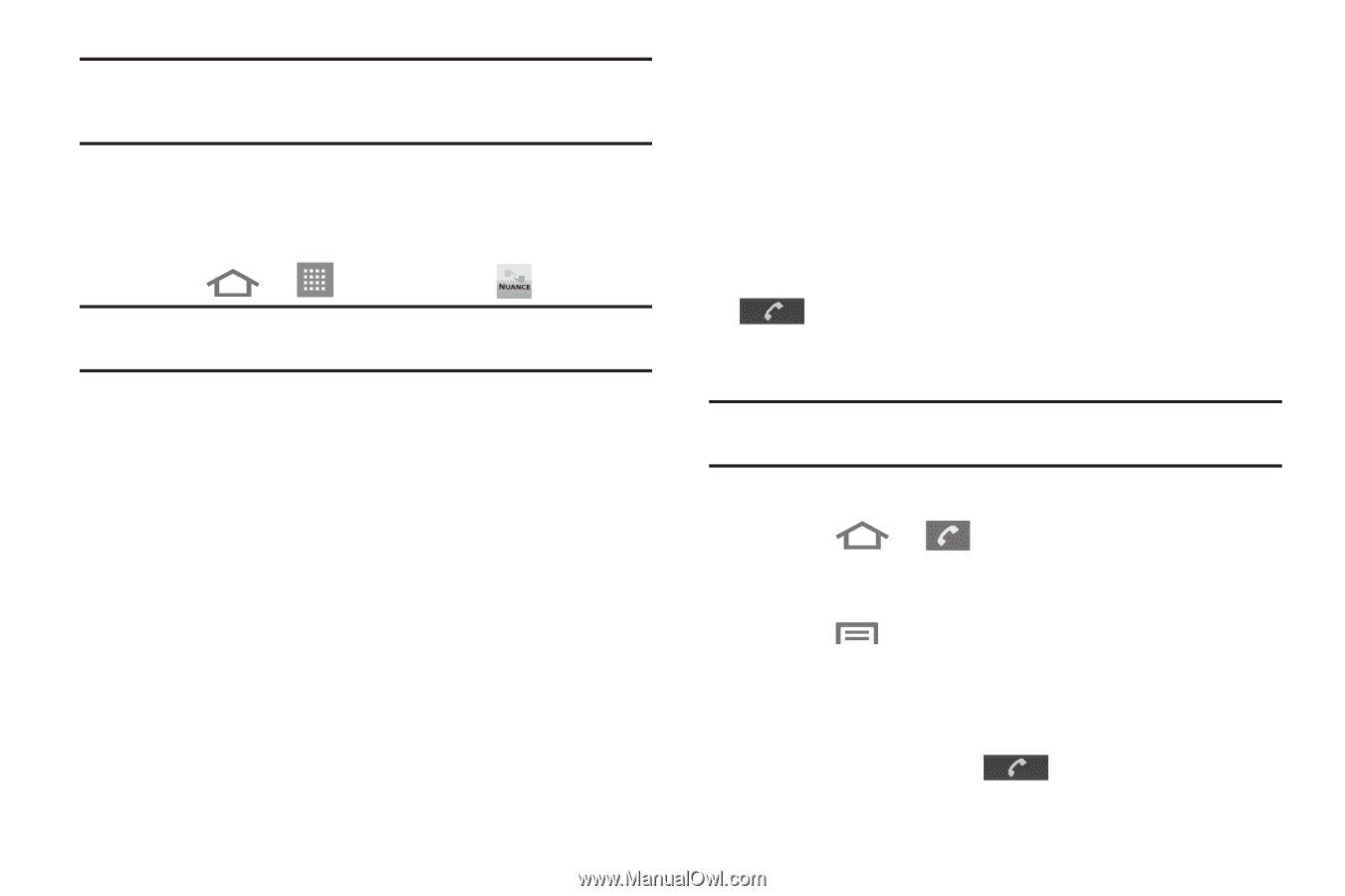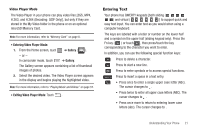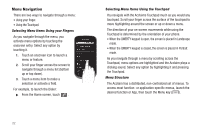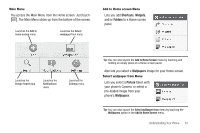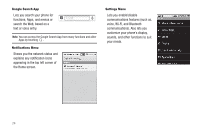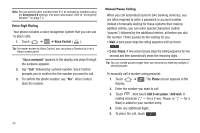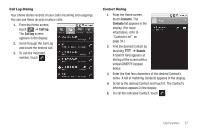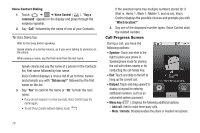Samsung SCH-R880 User Manual (user Manual) (ver.f10) (English) - Page 30
Voice Control, Say a command, sec. Pause, Phone, Add 2-sec pause, Add wait
 |
View all Samsung SCH-R880 manuals
Add to My Manuals
Save this manual to your list of manuals |
Page 30 highlights
Note: You can specify other numbers than 911 as emergency numbers using the Emergency # settings. (For more information, refer to "Emergency Number" on page 71.) Voice Digit Dialing Your phone includes a voice recognition system that you can use to place calls. 1. Touch ➔ ➔ Voice Control ( ). Tip: For easier access to Voice Control, you can place a Shortcut to it on a Home screen panel. "Say a command" appears in the display and plays through the earpiece-speaker. 2. Say "Call" followed by a phone number. Voice Control prompts you to confirm the the number you want to call. 3. To confirm the phone number, say "Yes". Voice Control dials the number. 26 Manual Pause Calling When you call automated systems (like banking services), you are often required to enter a password or account number. Instead of manually waiting for these systems then making addition entries, you can enter special characters (called "pauses") followed by the additional entries, all before you dial the number. These pauses do the waiting for you. • Wait: A hard pause stops the calling sequence until you touch . • 2-sec. Pause: A two-second pause stops the calling sequence for two seconds and then automatically sends the remaining digits. Tip: You can create pauses longer than two seconds by entering multiple 2second pauses. To manually call a number using pause(s): 1. Touch ➔ . The Phone screen appears in the display. 2. Enter the number you wish to call. 3. Touch , then touch Add 2-sec pause / Add wait. A related character ("," - for a 2-sec. Pause, or ";" - for a Wait) is added to your number entry. 4. Enter any additional digits. 5. To place the call, touch .