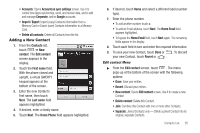Samsung SCH-R880 User Manual (user Manual) (ver.f10) (English) - Page 38
Contacts List - update
 |
View all Samsung SCH-R880 manuals
Add to My Manuals
Save this manual to your list of manuals |
Page 38 highlights
Section 4: Contacts List This section explains how to manage your daily contacts by storing their name and number in your Contacts. Contacts entries are sorted by name. Your Contacts List Your Contacts list can store more than 2000 entries, with each contact having a picture ID and multiple associated phone numbers and Email addresses. Each phone number can be more than 32 digits in length, including hard pauses. Contact names can be more than 32 characters in length. You can also specify a memory location for each entry, and you can restrict access to the Contacts list to prevent unauthorized use. 34 Launching the Contacts List 1. From the Home screen, touch appears in the display. . The Phone screen 2. Touch the Contacts tab. The Contacts list appears in the display. Contacts List Menu ᮣ From the Contacts list, touch . The Contacts List menu pops-up at the bottom of the screen with the following options: • Search: Find a Contact by entering the first few letters of the Contact's Given (first) name. • New contact: Opens Edit contact screen. Use it to create a new Contact. • Display options: Enable/disable the following display options - Only contacts with phones. Allows only contacts that have a phone number to display in the contact list. - Sort List by: Allows you to sort your contact in alphabetical order by first or last name. - View contact name as: Allow you to view the first name first or the last name first. - Choose contacts to display: Allows you update your contact settings for the email provide.