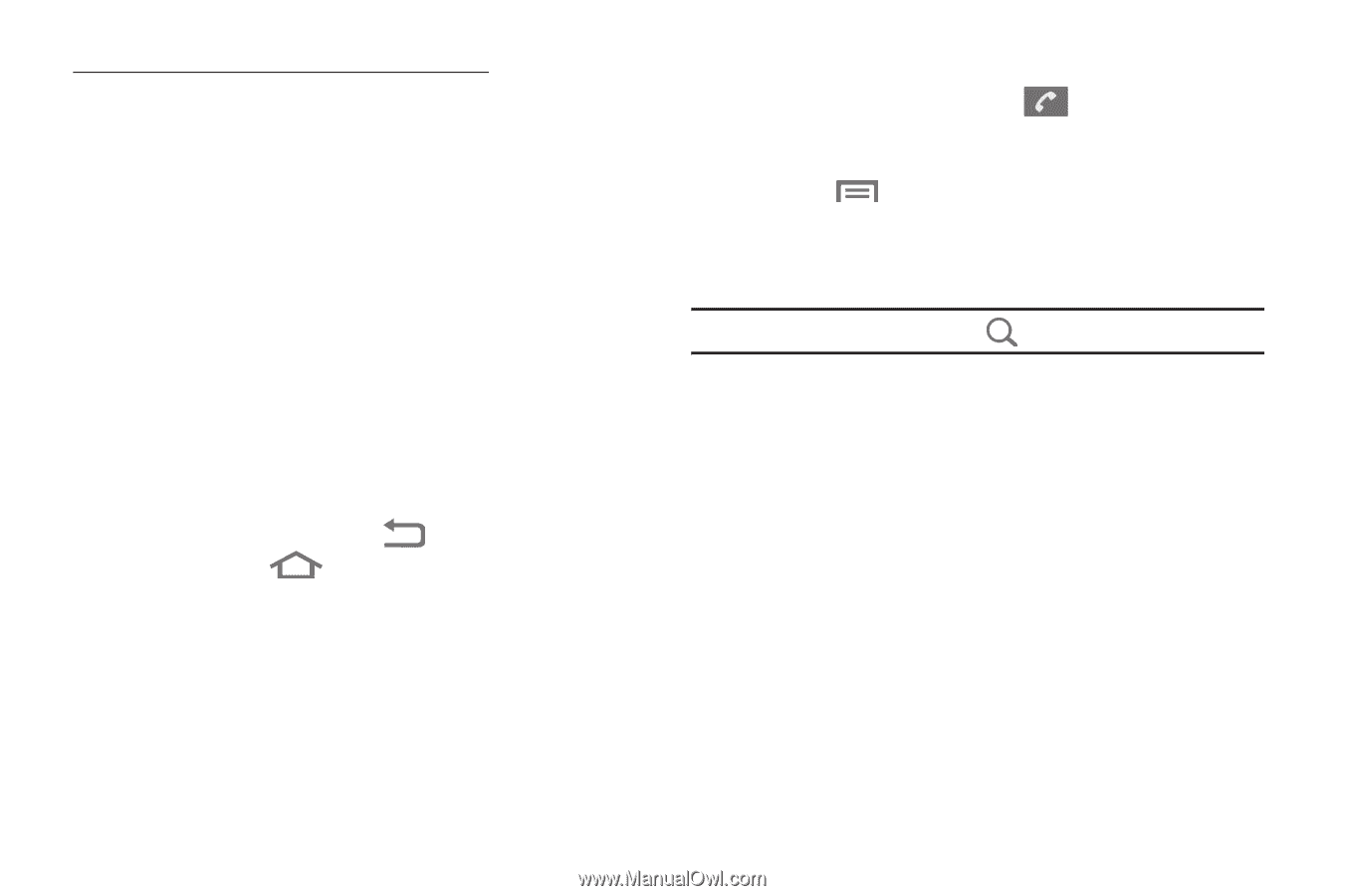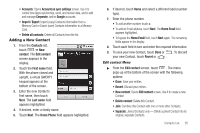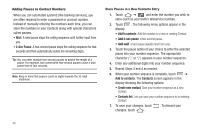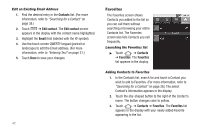Samsung SCH-R880 User Manual (user Manual) (ver.f10) (English) - Page 41
Edit contact, Select label, Phone, Add to contacts, Contacts, Create new contact, Home Fax, Other,
 |
View all Samsung SCH-R880 manuals
Add to My Manuals
Save this manual to your list of manuals |
Page 41 highlights
Adding the number to an existing Contacts entry: 9. Search for and touch the existing Contact to receive this number. The Edit contact screen appears in the display with the Call log number populating the next available number type. 10. To change the number type, touch the current number type label. The Select label menu pops-up with the following number types: • Home • Work • Home Fax • Other • Mobile • Work Fax • Pager • Custom 11. Touch the number type that matches your new number. 12. Make any added changes you wish to the Contacts entry. (For more information, refer to "Editing an Existing Contact" on page 39.) 13. To save your changes, touch changes, touch . . To discard your Saving a Number from the Phone Screen 1. From the Home screen, touch ➔ Phone and enter the number you wish to store (such as your bank's teleservice number). • Touch ➔ Add to contacts. A Contacts screen appears in the display showing the following options: Create new contact: Save this number as a new Contact. • Contacts list: Lets you add the number to an existing Contact. Tip: To search this Contacts list, touch . 2. Refer to "Saving a Number from a Call" on page 36 and do Steps 4 through 11, as needed. Contacts List 37