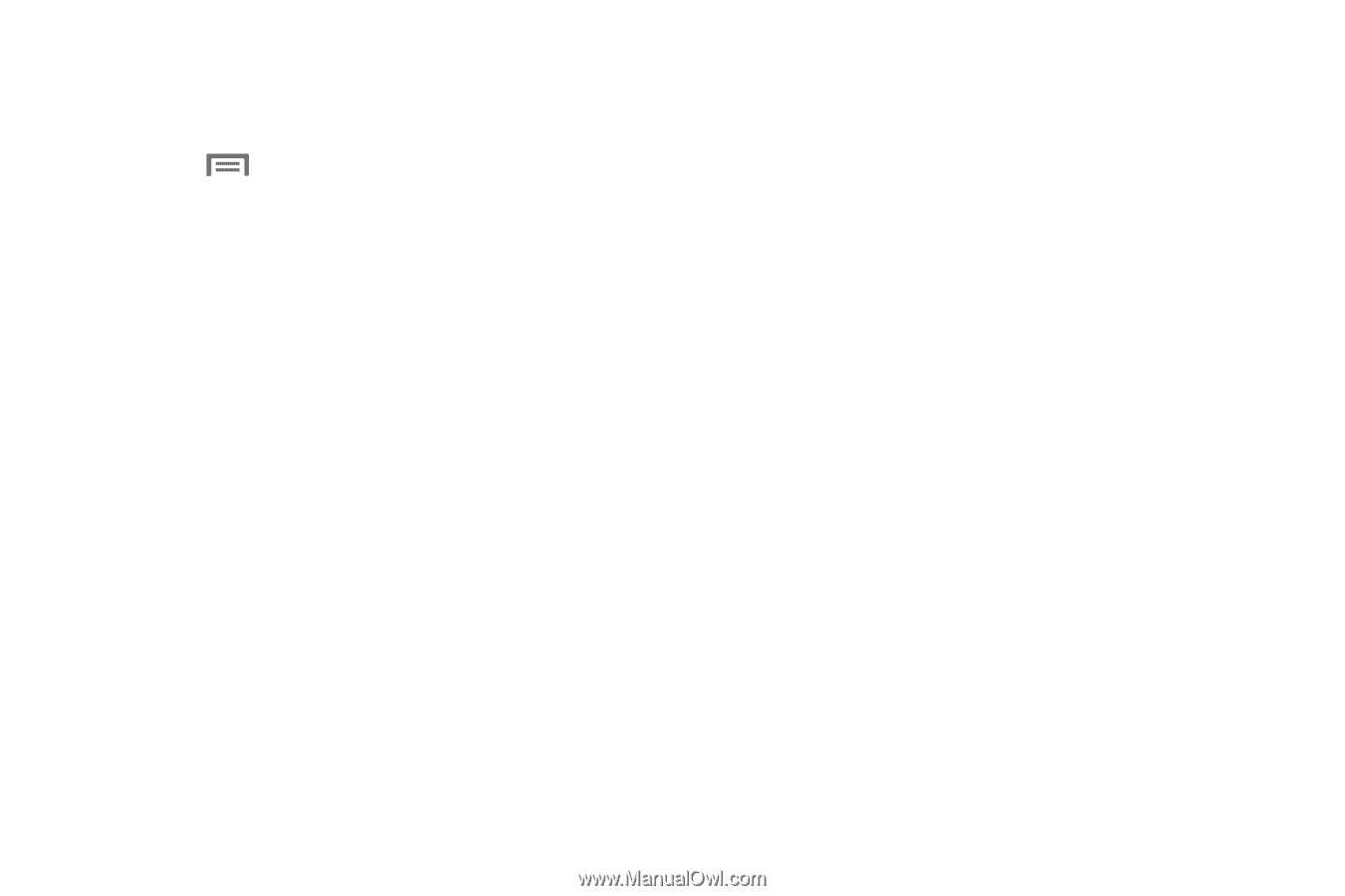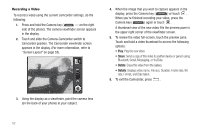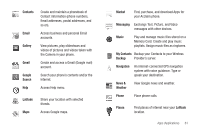Samsung SCH-R880 User Manual (user Manual) (ver.f10) (English) - Page 60
Set as, Share
 |
View all Samsung SCH-R880 manuals
Add to My Manuals
Save this manual to your list of manuals |
Page 60 highlights
Picture Menu Options 1. In the Gallery Camera Pictures array, select a photo. The photo expands for easier viewing. 2. Touch . The following menu options are available: • Share: Send a copy of this picture to other devices, to various online services, and/or to individuals as part of a picture or email message. • Rotate: Rotate the picture right or left. • Delete: Erase the picture. • Crop: Allows you to crop the photo. • Set as: Set this picture as a Contact icon or display Wallpaper. • More: Touch to view additional options. - Details: Show File size, Resolution setting, Manufacturer, Model, WhiteBalance setting, and Date taken for this picture. - Show on Maps: Show a map with the location where this picture was taken indicated on the map. - Slideshow: Show all Gallery Camera Pictures as a slideshow. - Settings: Select values for Gallery General and Slideshow settings. Send Pictures and Videos Send a picture or video you have taken to anyone with a compatible device in a few easy steps. 1. From the Camera / Camcorder view finder screen, take a picture or record a video. 2. Touch the thumbnail preview image in the upper right corner of the display. The photo/video review screen appears in the display. 3. Touch Share, The Share pictures via menu pops up showing the following available options: • Bluetooth • Messaging • Gmail • Picasa 4. Touch the desired option and follow the prompts to send a copy of this photo/video. (For more information, refer to "Messaging" on page 44.) 56