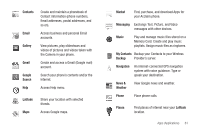Samsung SCH-R880 User Manual (user Manual) (ver.f10) (English) - Page 63
Apps Applications - acclaim android
 |
View all Samsung SCH-R880 manuals
Add to My Manuals
Save this manual to your list of manuals |
Page 63 highlights
Section 8: Apps (Applications) Your Acclaim phone includes a number of useful Apps and offers access to the Android Market, where you can purchase and download still more Apps. Network-Dependent Apps To launch many of the Apps loaded on your Acclaim, such as the Maps, your phone must have network access. In addition, some Apps (such as Gmail and Market) require you to have a Google account as well as network access to use them. Creating a Google Account To create a Google account, you can use either your Acclaim phone or a personal computer. When creating the account, Google asks you to enter an Email address: • To create a Gmail address along with the account, use your Acclaim phone. • To enter an existing address, use a personal computer. Using Your Acclaim Phone 1. From the Home screen, touch appears in the display. . The Apps menu 2. In the last row of Apps, touch either Gmail or Market. The Set up your Google Account screen appears in the display. 3. Follow the onscreen prompts to create your free account. 4. Log into the email address you entered on the Google accounts page, and locate the email from Google. 5. Respond to the new email to both confirm and activate your new account. Using a Personal Computer 1. From a computer, launch a Web browser and navigate to www.google.com. 2. On the Google home page, click Sign-in ➔ Create an account now. 3. Follow the onscreen prompts to create your free account. 4. Log into the email address you entered on the Google accounts page, and locate the email from Google. 5. Respond to the new email to both confirm and activate your new account. Apps (Applications) 59