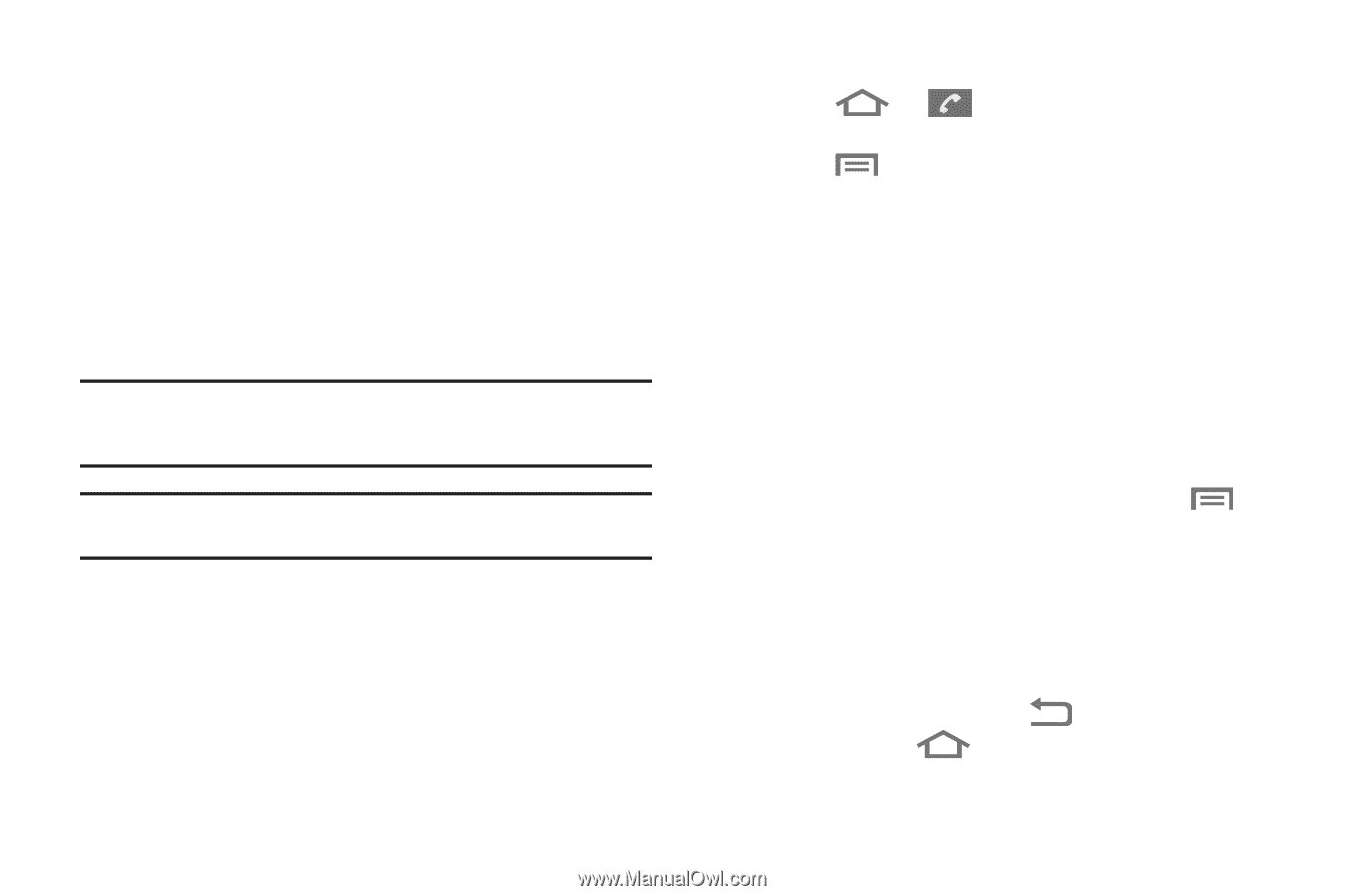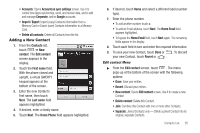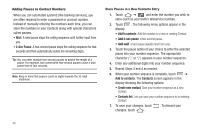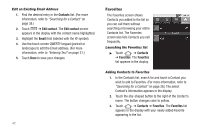Samsung SCH-R880 User Manual (user Manual) (ver.f10) (English) - Page 44
Sec Pause, Add to contacts, Add 2-sec pause, Add wait, Contacts, Create new contact, Contacts list
 |
View all Samsung SCH-R880 manuals
Add to My Manuals
Save this manual to your list of manuals |
Page 44 highlights
Adding Pauses to Contact Numbers When you call automated systems (like banking services), you are often required to enter a password or account number. Instead of manually entering the numbers each time, you can store the numbers in your Contacts along with special characters called pauses. • Wait: A hard pause stops the calling sequence until further input from you. • 2-Sec Pause: A two-second pause stops the calling sequence for two seconds and then automatically sends the remaining digits. Tip: You can enter multiple two-second pauses to extend the length of a pause. For example, two consecutive two-second pauses cause a total pause time of four seconds. Note: Keep in mind that pauses count as digits towards the 32-digit maximum. Store Pauses in a New Contacts Entry 1. Touch ➔ and enter the number you wish to store (such as your bank's teleservice number). 2. Touch . The following menu options appear in the display: • Add to contacts: Add this number to a new or existing Contact. • Add 2-sec pause: a two-second pause. • Add wait: a hard pause (awaits input from you). 3. Touch the pause option of your choice to enter the selected pause into your number sequence. The appropriate character ("," or ";") appears in your number sequence. 4. Enter any additional digits into your number sequence. 5. Repeat Steps 3 and 4 as needed. 6. When your number sequece is complete, touch ➔ Add to contacts. The Contacts screen appears in the display showing the following options: • Create new contact: Save your number sequence as a new Contact. • Contacts list: Lets you save your number sequence to an existing Contact. 7. To save your changes, touch changes, touch . . To discard your 40