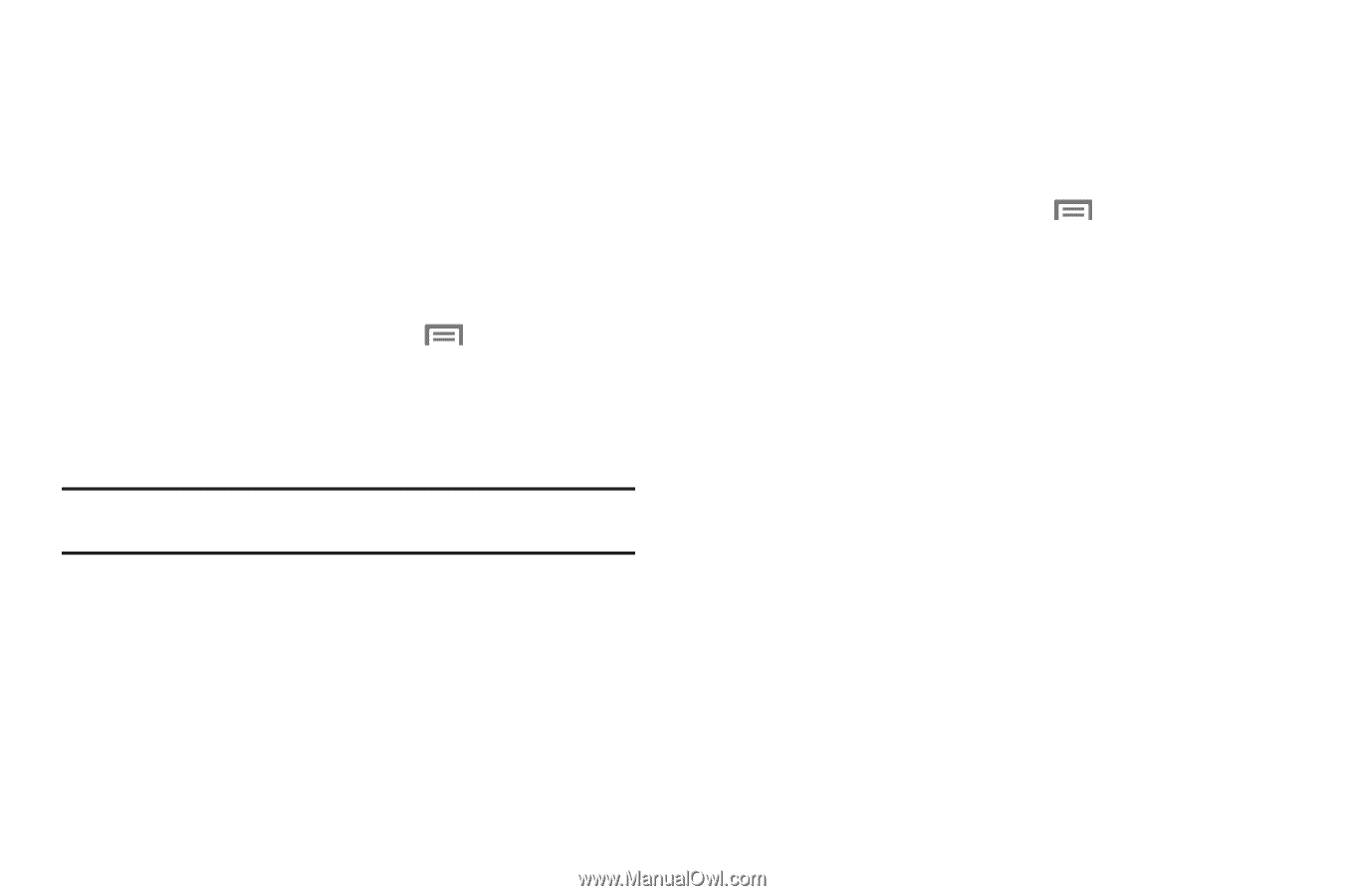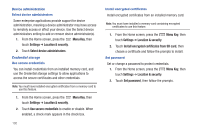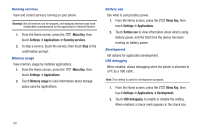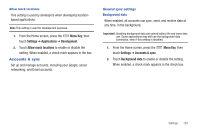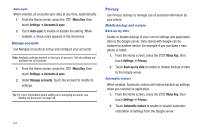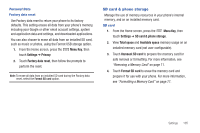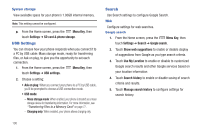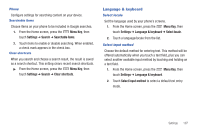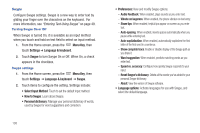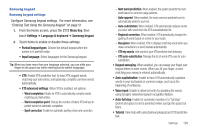Samsung SCH-S720C User Manual - Page 109
SD card & phone storage - reset downloads
 |
View all Samsung SCH-S720C manuals
Add to My Manuals
Save this manual to your list of manuals |
Page 109 highlights
Personal Data Factory data reset Use Factory data reset to return your phone to its factory defaults. This setting erases all data from your phone's memory, including your Google or other email account settings, system and application data and settings, and downloaded applications. You can also choose to erase all data from an installed SD card, such as music or photos, using the Format USB storage option. 1. From the Home screen, press the Menu Key, then touch Settings ➔ Privacy. 2. Touch Factory data reset, then follow the prompts to perform the reset. Note: To erase all data from an installed SD card during the Factory data reset, select the Format SD card option. SD card & phone storage Manage the use of memory resources in your phone's internal memory, and on an installed memory card. SD card 1. From the Home screen, press the Menu Key, then touch Settings ➔ SD card & phone storage. 2. View Total space and Available space memory usage on an installed memory card (not user-configurable). 3. Touch Unmount SD card to prepare the memory card for safe removal or formatting. For more information, see "Removing a Memory Card" on page 11. 4. Touch Format SD card to erase the memory card and prepare it for use with your phone. For more information, see "Formatting a Memory Card" on page 77. Settings 105