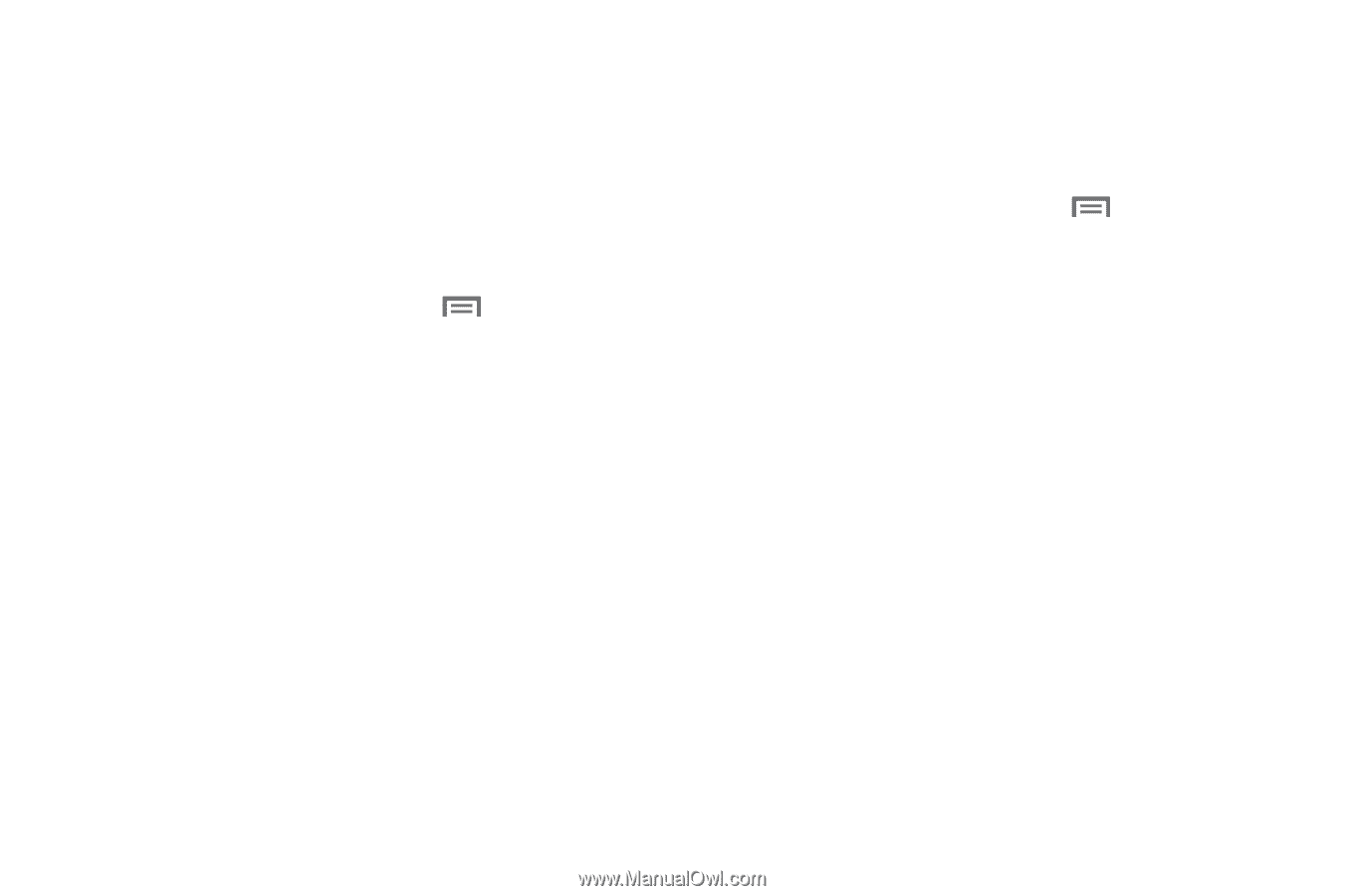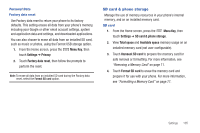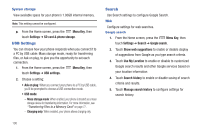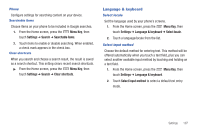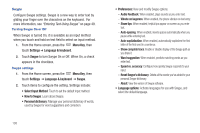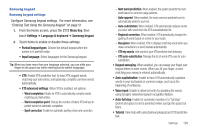Samsung SCH-S720C User Manual - Page 114
Voice input & output, Personalized recognition
 |
View all Samsung SCH-S720C manuals
Add to My Manuals
Save this manual to your list of manuals |
Page 114 highlights
Voice input & output Use Voice input and output settings to customize your device's voice recognition feature, and audible readout of text, for example, the contents of text messages, and the Caller ID for incoming calls. Voice input Voice recognition settings 1. From the Home screen, press the Menu Key, then touch Settings ➔ Voice input & output. 2. Touch Voice recognition settings to configure: • Language: Choose a language for your voice input. • SafeSearch: Set the sensitivity for filtering of explicit images from the results of your voice-input Google searches. • Block offensive words: Enable or disable blocking of recognized offensive words from your voice-input Google search results • Personalized recognition: Enable or disable adaptation of speech recognition using your voice. Recordings of your voice may be stored with your Google Account information for this purpose. • Google Account dashboard: Manage data collected and stored with your Google account. 110 Voice output Text-to-speech settings Text-to-speech provides audible readout of text, for example, the contents of text messages, and the Caller ID for incoming calls. 1. From the Home screen, press the Menu Key, then touch Settings ➔ Voice Input & output ➔ Text-to-speech settings. 2. Touch a setting to configure: • Text-to-speech settings - Listen to an example: Play a sample of speech synthesis (available if voice data is installed). - Driving mode: When enabled, incoming calls and new notifications are automatically read out to you. - Always use my settings: When enabled, settings you make override the application's default settings. • Default settings - Default engine: Choose the default text-to-speech engine application. - Install voice data: Download and install the speech synthesis data needed to activate Text-to-speech from Android Market (free). - Speech rate: Set the speed at which text is spoken. - Language: Set a language-specific voice for spoken text. • Engines - Pico TTS: Configure Pico TTS settings.