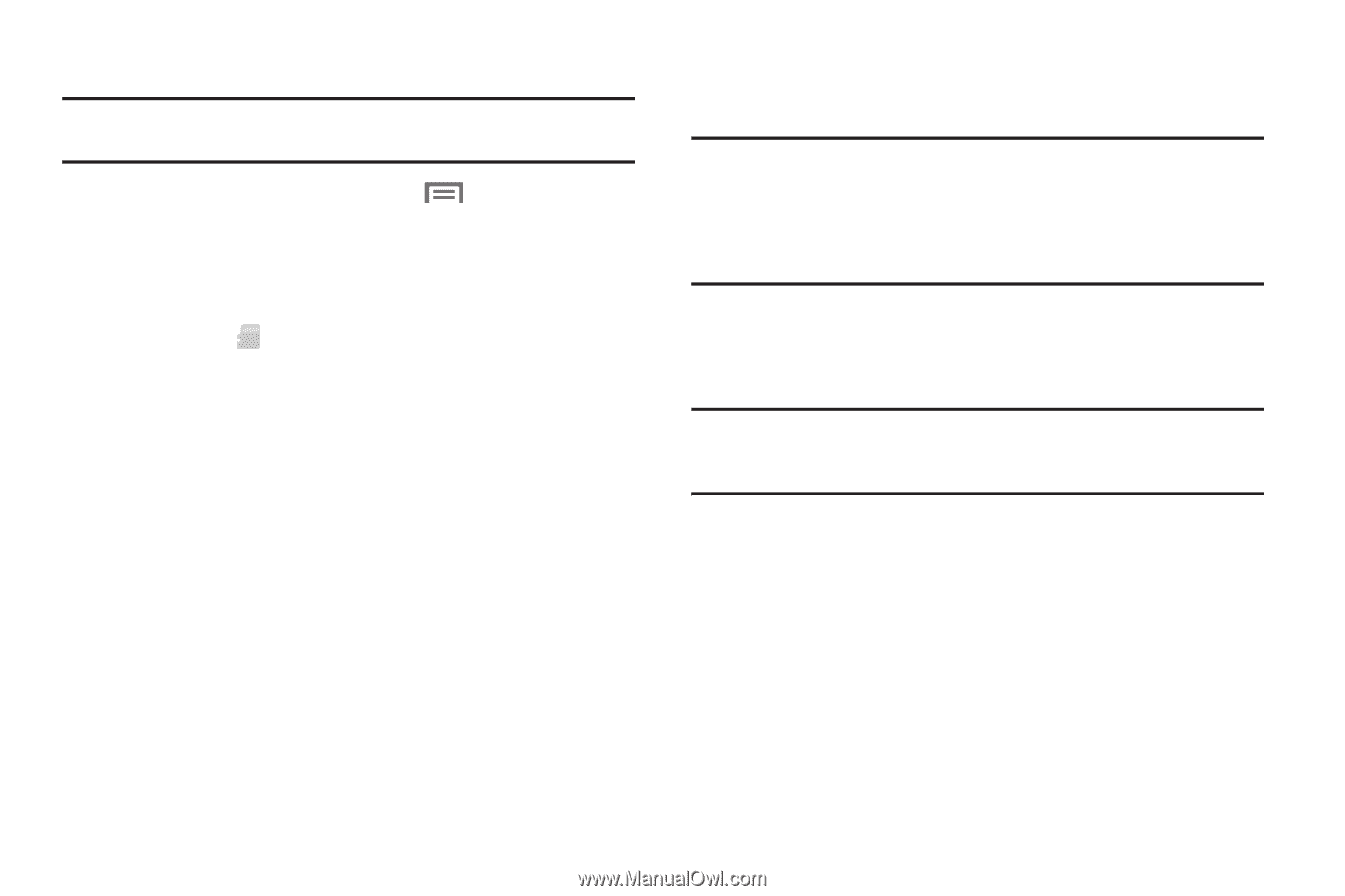Samsung SCH-S720C User Manual - Page 15
Securing Your Phone, Menu Key, Settings, SD card & phone storage, Unmount SD card - phone covers
 |
View all Samsung SCH-S720C manuals
Add to My Manuals
Save this manual to your list of manuals |
Page 15 highlights
Removing a Memory Card Important!: To prevent damage to information stored on the memory card, unmount the card before removing it from the phone. 1. From the Home screen, press the Menu Key, then touch Settings ➔ SD card & phone storage ➔ Unmount SD card. 2. At the prompt, read the warning and select OK to continue. Wait for the SD card safe to remove icon to appear in the Status bar and Notification panel. 3. Lift the memory card cover out and turn it to expose the card slot. 4. Gently press on the memory card to release the lock, then remove the card from the slot. 5. Replace the memory card cover. Securing Your Phone Use your phone's screen lock features to secure your phone. Note: Instructions in this manual are based on default settings, and may vary from your phone, depending on the software version on your phone, and any changes to the phone's Settings. Unless stated otherwise, instructions in this User Manual start with the phone unlocked, at the Home screen. To set a personal screen lock, use the Set screen lock option under Location & security settings. For more information, see "Screen unlock settings" on page 99. Tip: When the phone is locked with a personal lock screen, the Emergency call feature is available on the lock screen, to allow you to make emergency calls even while the phone is locked. For other settings related to securing your phone, see "Location & security" on page 97. Getting Started 11