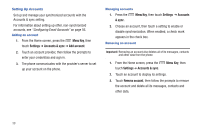Samsung SCH-S720C User Manual - Page 45
Phone, Keypad, Add to Contacts, Create contact, Contacts, Menu Key, Update existing
 |
View all Samsung SCH-S720C manuals
Add to My Manuals
Save this manual to your list of manuals |
Page 45 highlights
Creating Contacts from Call log Save a phone number from a recent call record to create a new contact, or update an existing contact. For more information, see "Creating or Updating Contacts Using Call Log" on page 35. Creating Contacts from the Phone Keypad Enter a phone number with the Phone Keypad, then save it. 1. From the Home screen, touch Phone. 2. Touch the digits of the phone number on the Keypad. 3. Touch Add to Contacts, then select Create contact from the pop-up menu. 4. Continue entering contact information. For more information, see "Creating Contacts" on page 40. Tip: While entering a phone number, you can add waits or pauses. Enter the number up to the pause or wait, then press the Menu Key to select Add 2 sec pause or Add wait. Updating Contacts Make changes to update an existing contact. 1. From the Home screen, touch Contacts. 2. Touch a contact to view its information, then press the Menu Key to select Edit. - or - Touch and hold a contact, then select Edit from the menu. 3. Continue entering contact information. For more information, see "Creating Contacts" on page 40. Updating Contacts from the Phone Keypad Enter a phone number with the Phone Keypad, then save it. 1. From the Home screen, touch Phone. 2. Touch the digits of the phone number on the Keypad. 3. Touch Add to Contacts, then select Update existing from the pop-up menu. 4. Select a contact to update, then touch Save, or continue entering contact information. For more information, see "Creating Contacts" on page 40. Contacts and Accounts 41