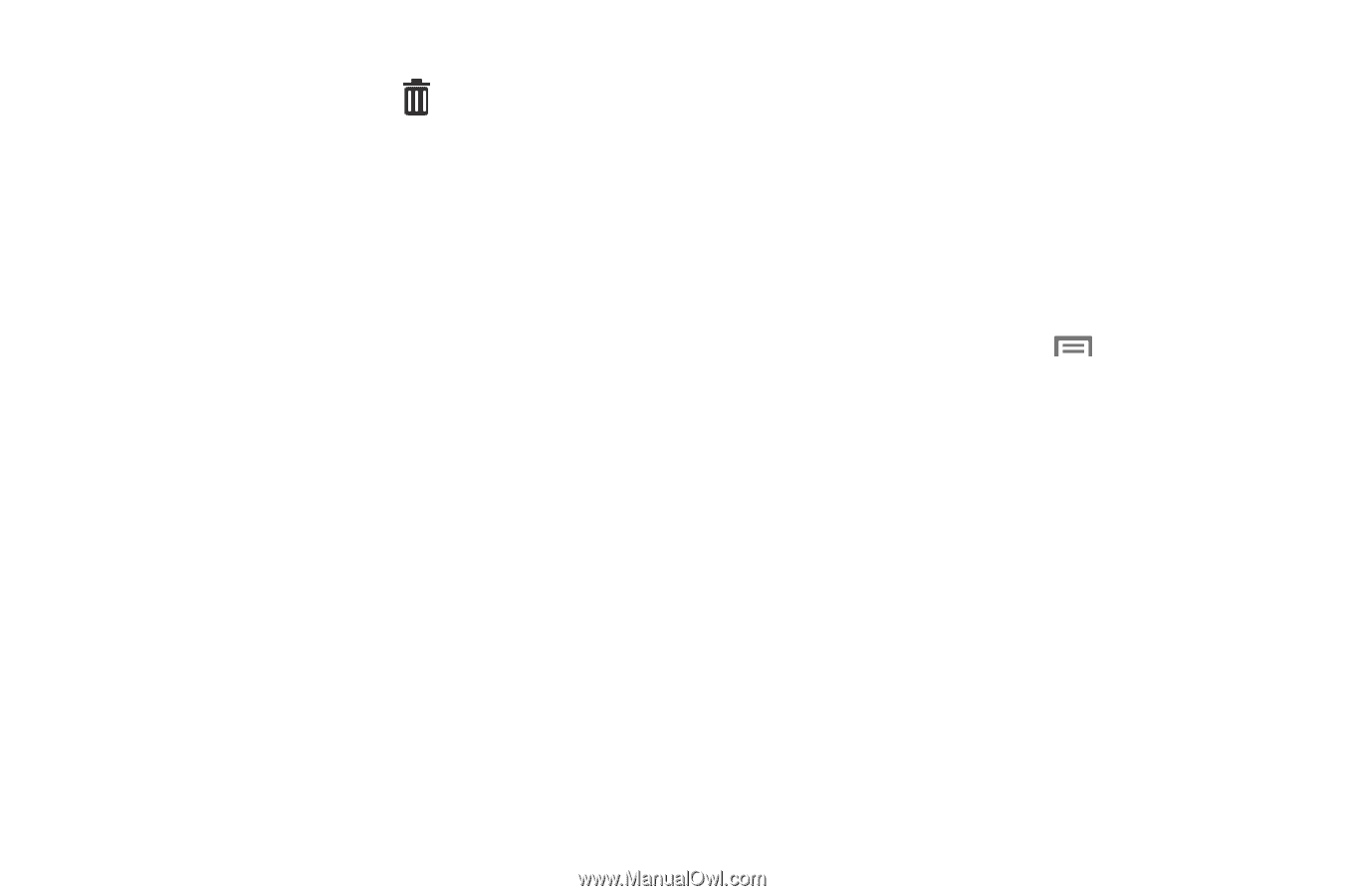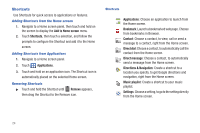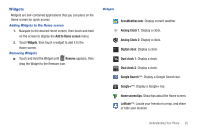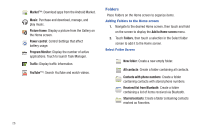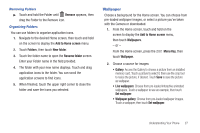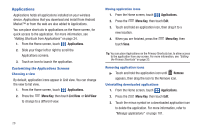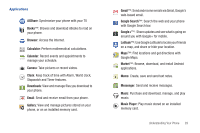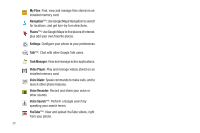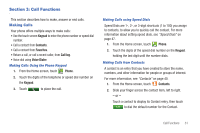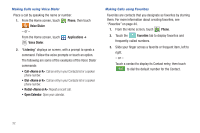Samsung SCH-S720C User Manual - Page 31
Wallpaper, Removing Folders, Organizing Folders
 |
View all Samsung SCH-S720C manuals
Add to My Manuals
Save this manual to your list of manuals |
Page 31 highlights
Removing Folders ᮣ Touch and hold the Folder until Remove appears, then drag the Folder to the Remove icon. Organizing Folders You can use folders to organize application icons. 1. Navigate to the desired Home screen, then touch and hold on the screen to display the Add to Home screen menu. 2. Touch Folders, then touch New folder. 3. Touch the folder name to open the Rename folder screen. Enter your Folder name in the field provided. 4. The folder with your new name displays. Touch and drag application icons to the folder. You can scroll the application screens to find icons. 5. When finished, touch the upper right corner to close the folder and save the icons you selected. Wallpaper Choose a background for the Home screen. You can choose from pre-loaded wallpaper images, or select a picture you've taken with the Camera or downloaded. 1. From the Home screen, touch and hold on the screen to display the Add to Home screen menu, then touch Wallpapers. - or - From the Home screen, press the Menu Key, then touch Wallpaper. 2. Choose a source for images: • Gallery: Access the Gallery to choose a picture from an installed memory card. Touch a picture to select it, then use the crop tool to resize the picture, if desired. Touch Save to save the picture as wallpaper. • Live wallpapers: Choose from pre-loaded interactive animated wallpapers. Touch a wallpaper to see an example, then touch Set wallpaper. • Wallpaper gallery: Choose from pre-loaded wallpaper images. Touch a wallpaper, then touch Set wallpaper. Understanding Your Phone 27