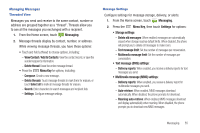Samsung SCH-S720C User Manual - Page 54
Swype Key, Swype, How to Swype, Speech Recognition Key, Speak now, Configuring Swype - tutorials
 |
View all Samsung SCH-S720C manuals
Add to My Manuals
Save this manual to your list of manuals |
Page 54 highlights
Configuring Swype Configure Swype options. • For more information, see "Swype" on page 108. • While entering text, touch and hold the Swype Key. Swype Help While entering text, you can get tips and help about using Swype. • Touch and hold Swype to access Settings for the How to Swype tutorial. Entering Symbols and Numbers Using the Swype Keyboard: • Touch and hold on a key to enter the character at the top of the key. • Touch and hold on a key until a menu of all characters available on that key appears, then touch a character to enter it. • To enter common symbols and numbers, touch to switch to Symbol mode, then touch a key. • For more symbols, Touch ➔ , then touch a key. Using the Numeric Keyboard Switch to a Numeric Keyboard, to quickly enter numbers and mathematical operators. ᮣ Touch and hold . Editing Keyboard The Editing Keyboard provides a quick way to move the cursor and highlight text. If the application in which you are working supports editing, you can cut, copy or paste highlighted text. ᮣ Touch and hold EDIT ABC to access the edit options. Using Swype Speech Recognition Enter text by speaking. Swype recognizes your speech and enters text for you. ᮣ Touch the Speech Recognition Key. At the Speak now prompt, speak the text you want to enter. 50