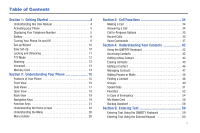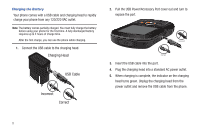Samsung SCH-U460 User Manual (user Manual) (ver.f8) (English) - Page 10
Activating your Phone, Displaying Your Telephone Number - verizon
 |
View all Samsung SCH-U460 manuals
Add to My Manuals
Save this manual to your list of manuals |
Page 10 highlights
Text Conventions This manual provides condensed information about how to use your phone. To make this possible, the following text conventions are used to represent often-used steps: Highlight Select ➔ Use Directional Keys to move focus to an item on the screen. Use Directional Keys to highlight an item on the screen, then press the Center Select Key or OK Key . The Center Select Key or OK Key function changes according to the type of item highlighted. Arrows are used to represent the "highlight, then select" steps in longer, or repetitive, procedures. For example: "From the Home screen, press the Center Select Key to select Message ➔ New Message ➔ TXT Message. Activating your Phone If you purchased your phone at a Verizon Wireless store, it is activated and ready to use. If you received a new phone by mail, it may need to be activated before you can use it. To activate your phone, choose from the following: • Visit a Verizon Wireless store. • Contact Verizon Wireless customer support. • Visit www.verizonwireless.com to manage your account online. Displaying Your Telephone Number My Number displays the ten-digit telephone number assigned to your phone. ᮣ From the Home screen, press the Center Select Key to select MENU ➔ Settings & Tools ➔ Phone Info ➔ My Number. Getting Started 5