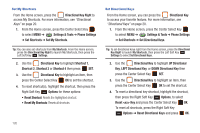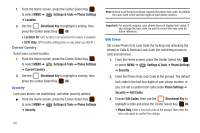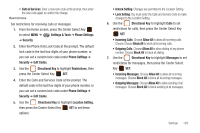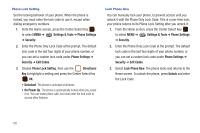Samsung SCH-U460 User Manual (user Manual) (ver.f8) (English) - Page 132
Settings & Tools, Phone Settings, Voice Command Settings, Language, Directional Key, QWERTY Action
 |
View all Samsung SCH-U460 manuals
Add to My Manuals
Save this manual to your list of manuals |
Page 132 highlights
Voice Commands Settings Configure the Voice Commands feature of your phone. You can also access Voice Command settings from Voice Commands. For more information, see "Voice Commands" on page 37. ᮣ From the Home screen, press the Center Select Key to select MENU ➔ Settings & Tools ➔ Phone Settings ➔Voice Command Settings. Language Choose the language for the phone's operation and displays. 1. From the Home screen, press the Center Select Key to select MENU ➔ Settings & Tools ➔ Phone Settings ➔ Language. 2. Use the Directional Key to highlight a language, then press the Center Select Key OK: • English • Español QWERTY Action Choose how the phone reacts when you open the QWERTY keyboard and begin entering text at the Home screen. 1. From the Home screen, press the Center Select Key to select MENU ➔ Settings & Tools ➔ Phone Settings ➔ QWERTY Action. 2. Use the Directional Key to highlight a launch action, then press the Center Select Key OK. Options include: • Off: No action is taken. • TXT Message: Creates a new text message. • Contacts: Opens Contacts to find a contact. • Notepad: Launches Notepad to create a new note. Location Choose whether your phone's GPS (Global Positioning System) location is available to the network at all times, or only when you've dialed an Emergency Number, such as 911. Note: Location service is required by some applications on your phone, and is only available on the Verizon Wireless network. It is not available when roaming. Settings 127